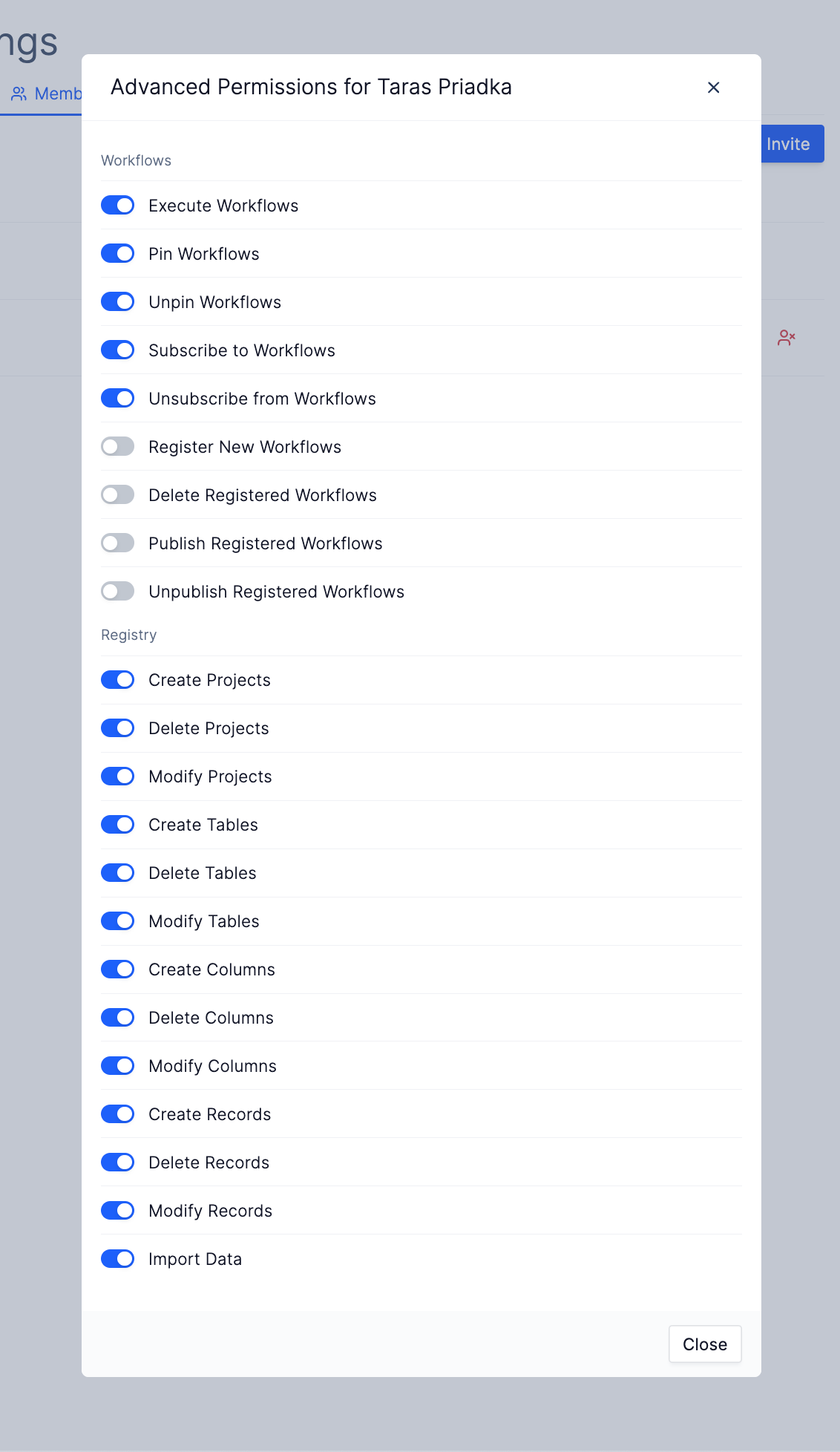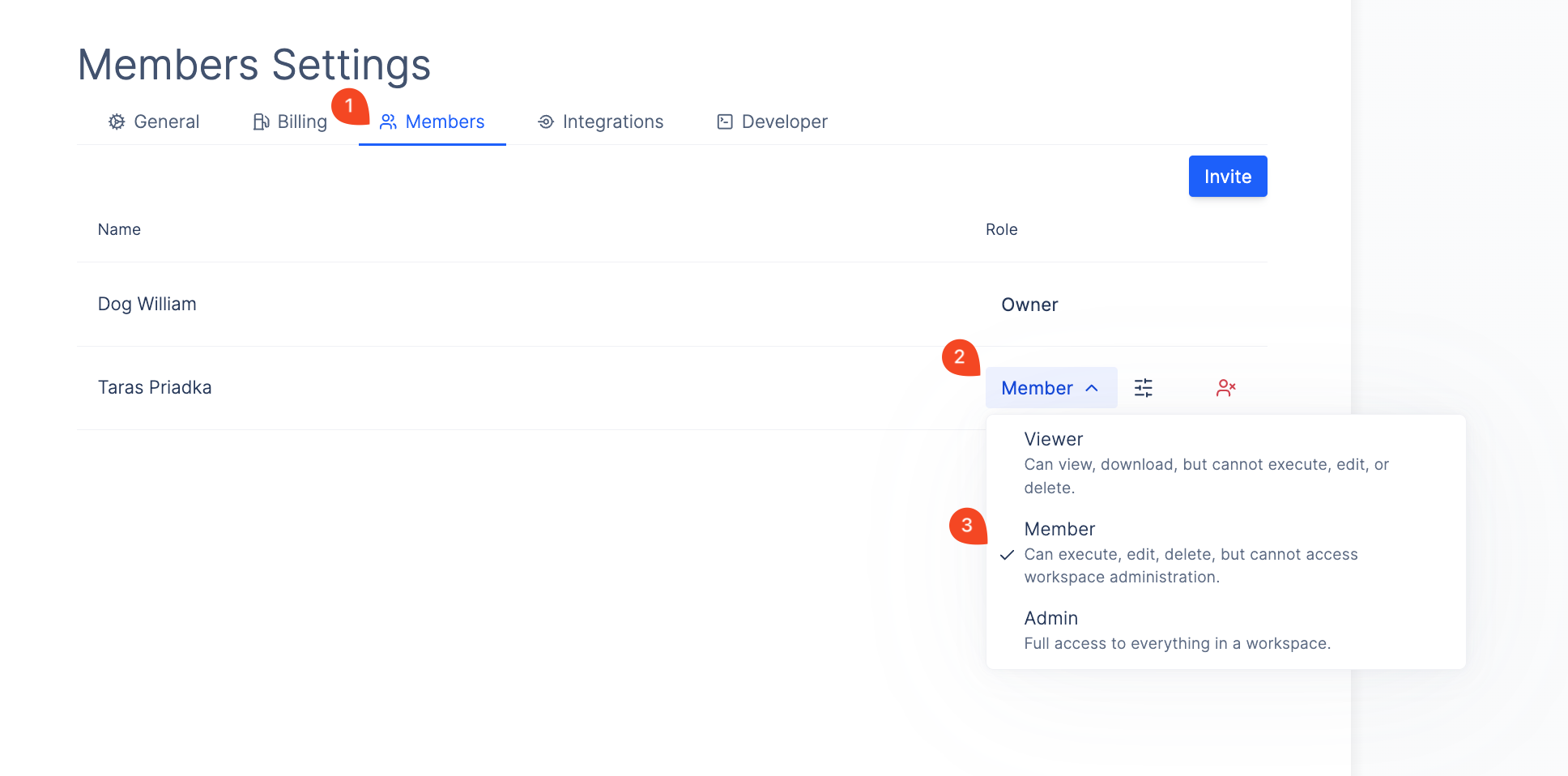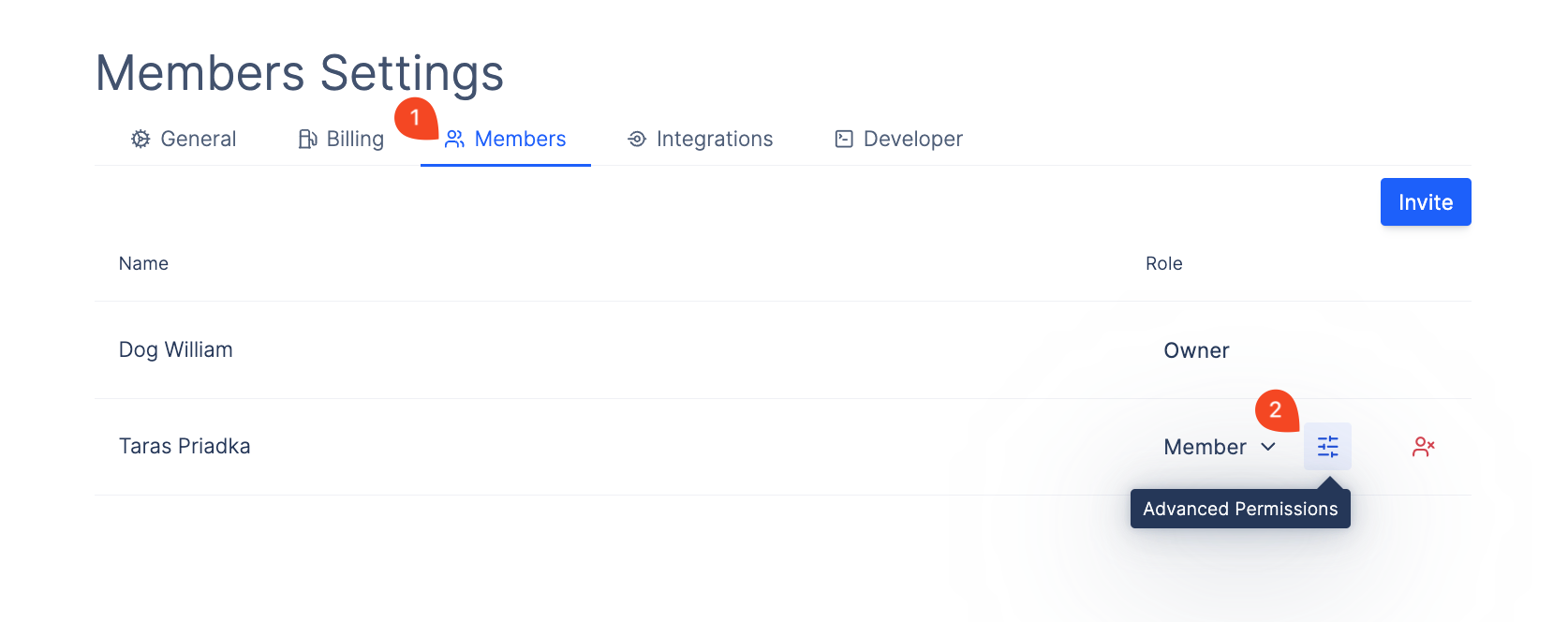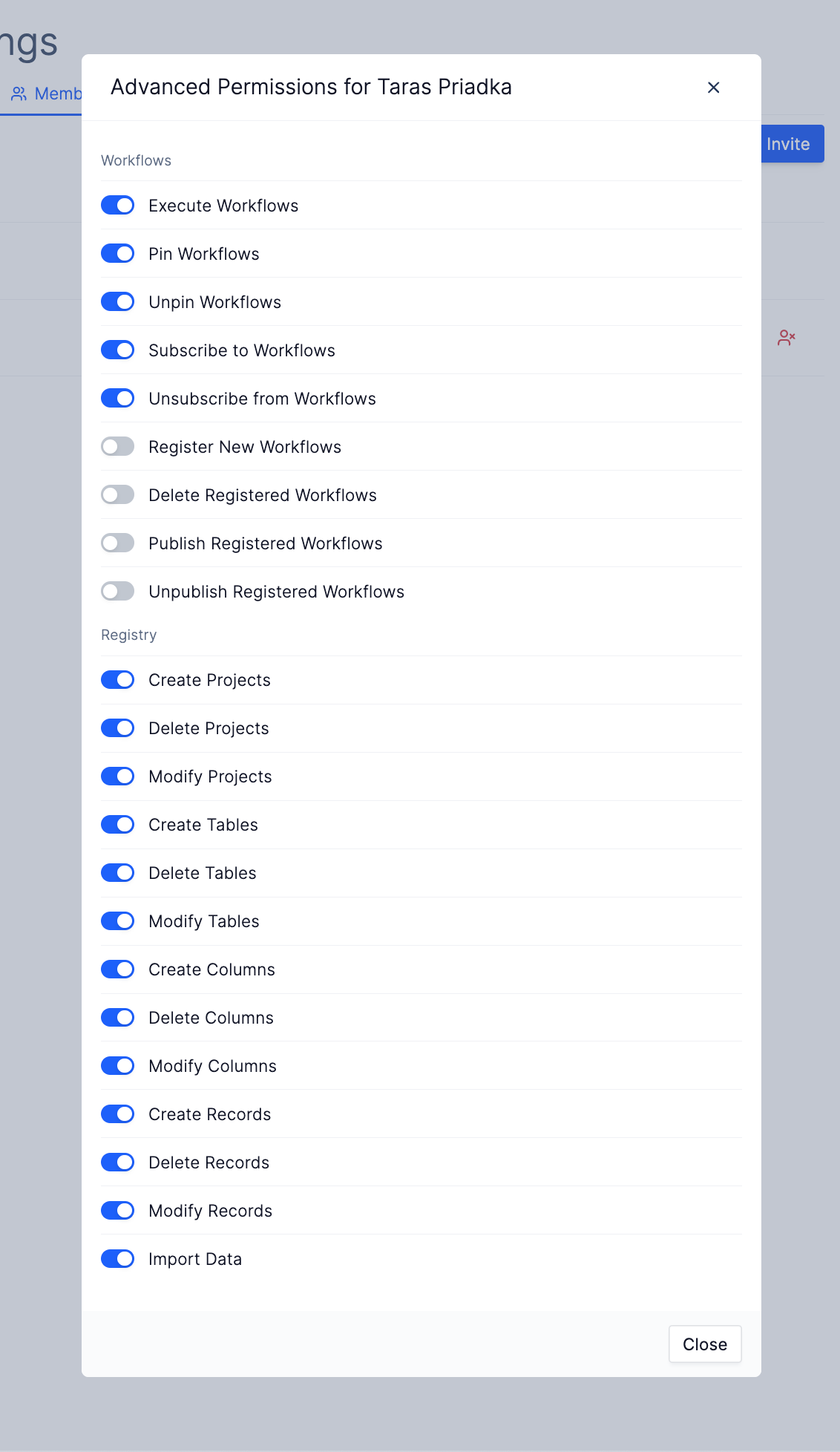Skip to main contentBasic Roles and Permissions
There are 4 base roles for a workspace:
Owner
- This is the user who created the workspace.
- The only one who can delete a workspace.
- Has all permissions of Admin.
Admin
- Has full access to everything in a workspace.
- Can invite new members and change member workspace permissions.
- Can change workspace settings.
- Can view and manage workspace billing.
- Can view and edit all workspace data(data, workflows, pods, etc.).
Member
- Can execute, edit and delete resources inside of the workspace.
Viewer
- Can only view and download data in the workspace.
- Cannot execute, edit or delete resources(ex. workflows, pods, etc.).
Changing a Member’s Role
- Go to Workspace Settings > Members Tab.
- Click on the role dropdown for the user.
- Select the new role.
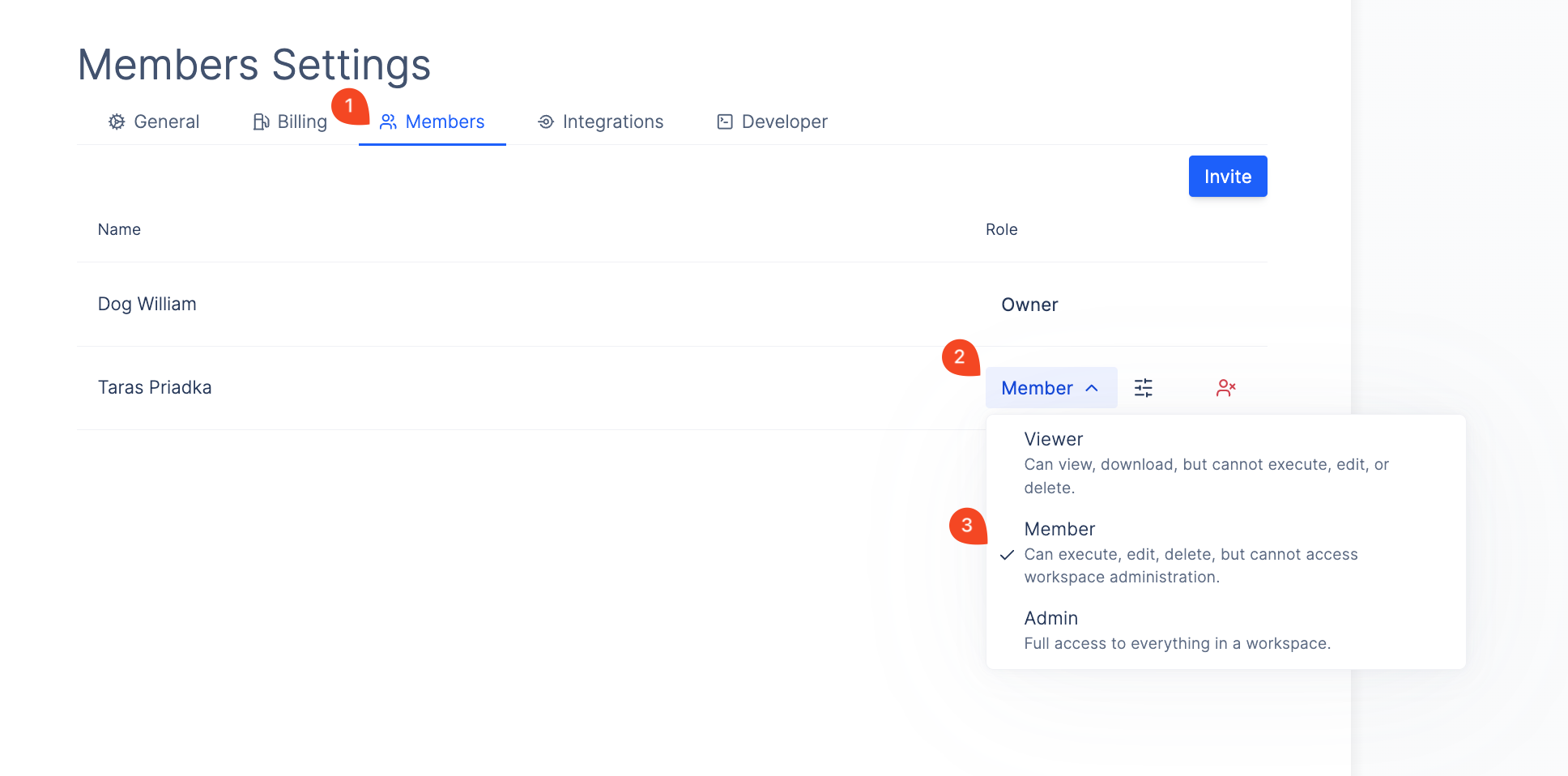
Advanced Roles and Permissions
You can set fine-grained permissions for what a member of a workspace can do:
- Go to Workspace Settings > Members Tab.
- Click on the Advanced Permissions button next to the role dropdown for the user.
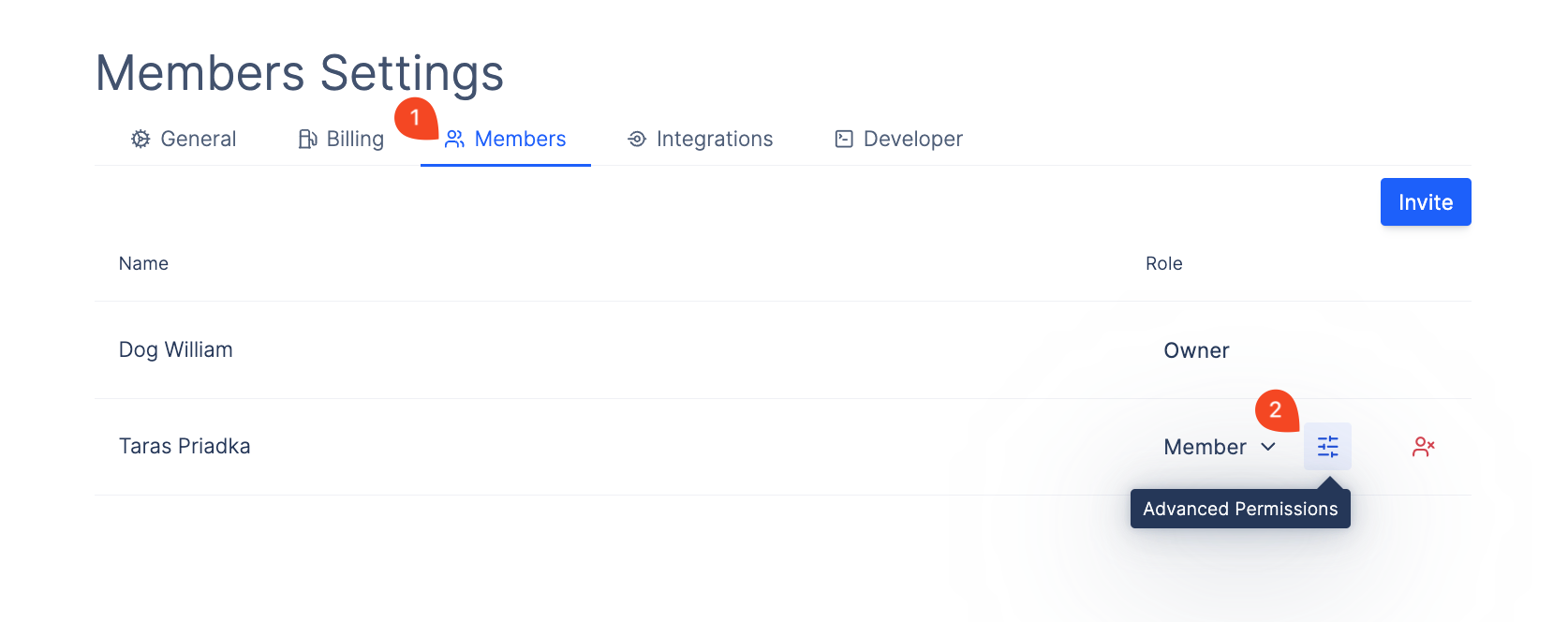
- This will open up a window where you can toggle specific permissions on and off.