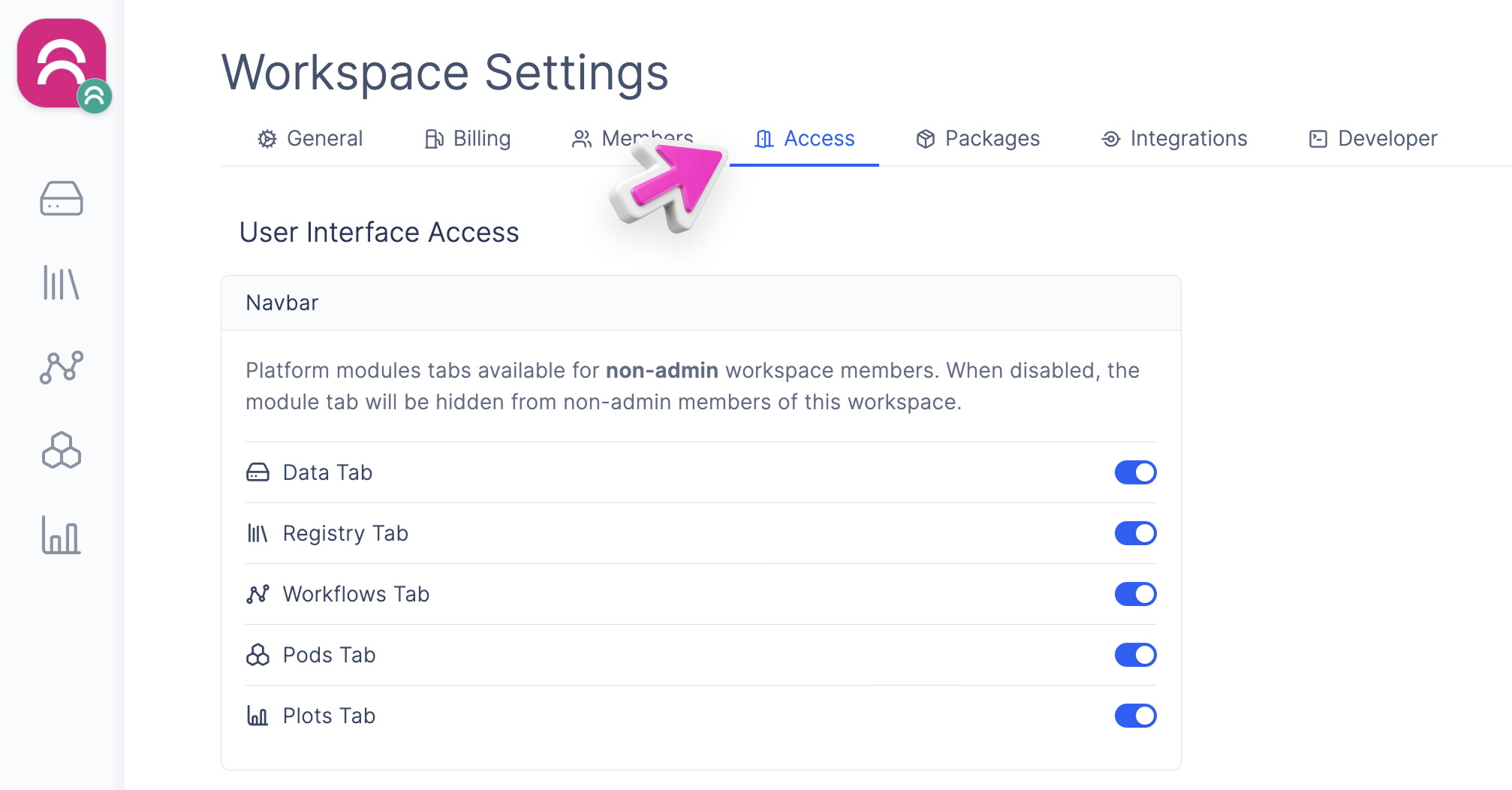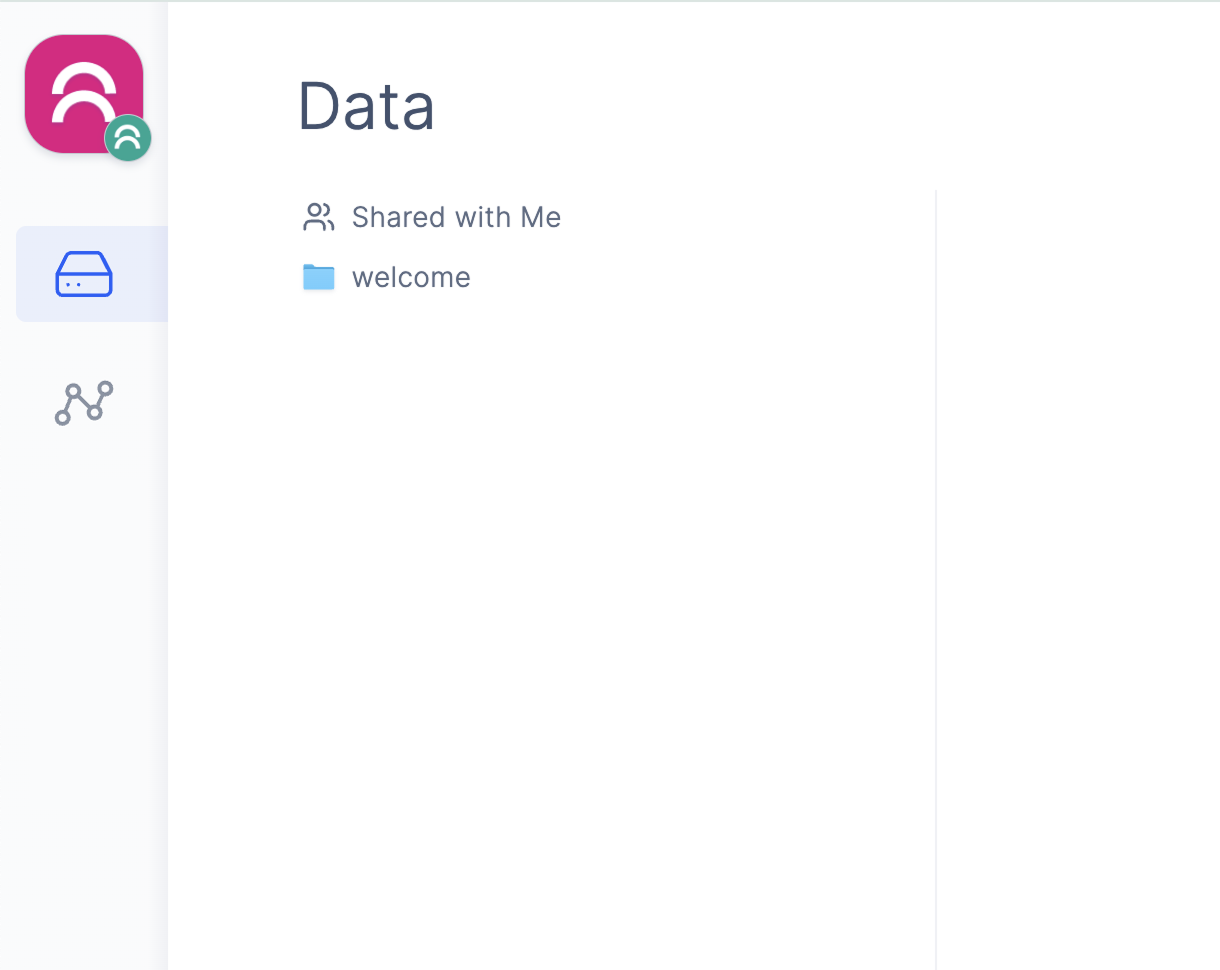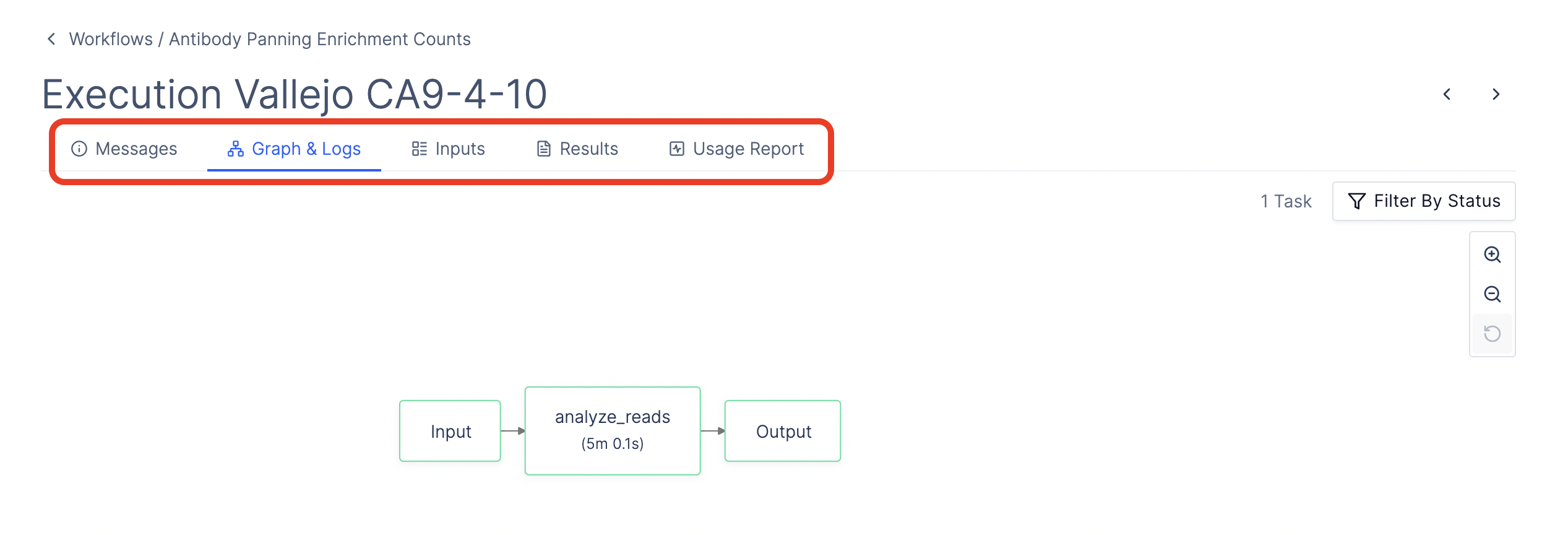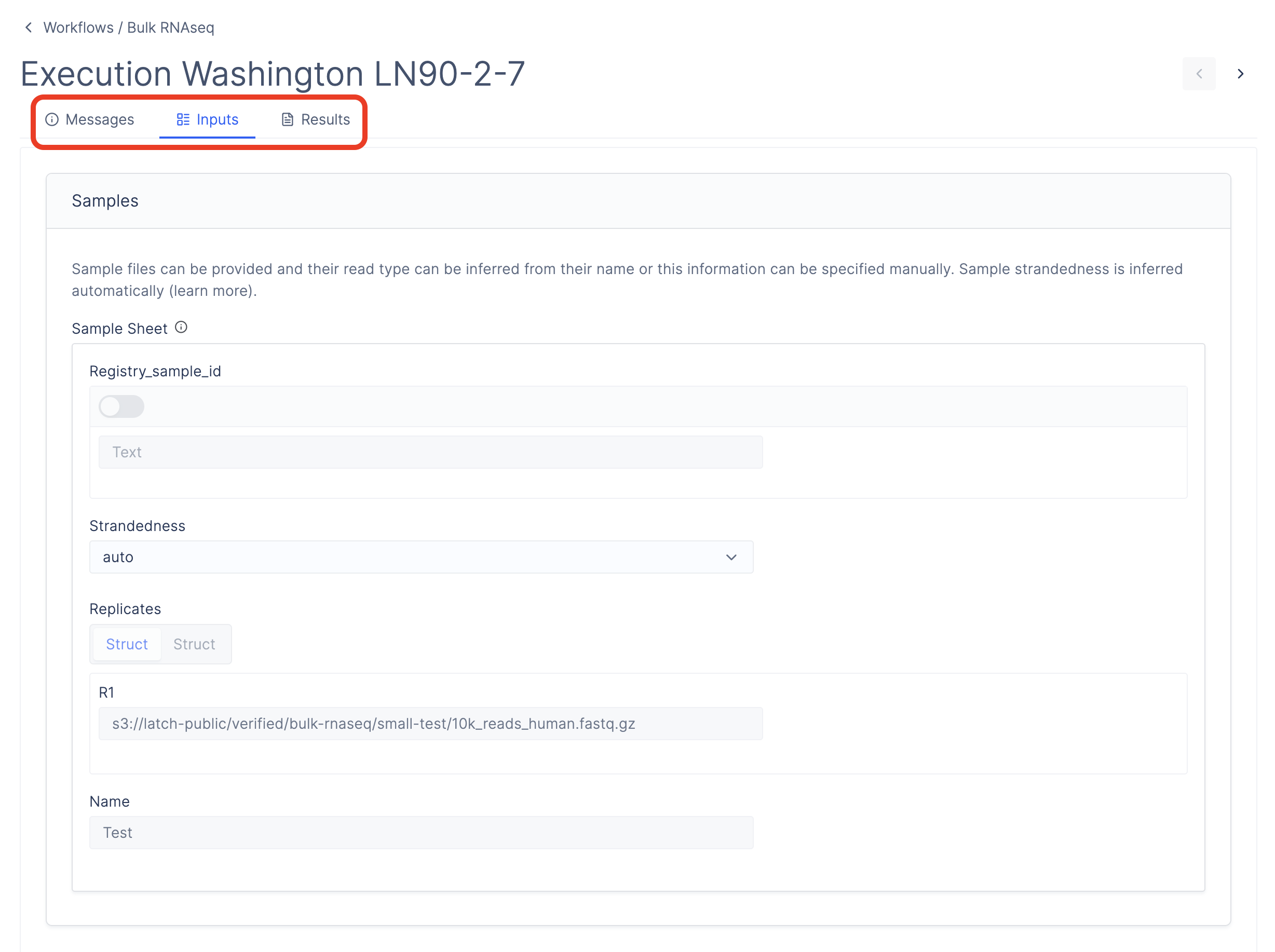Prerequisites
- Make sure you are a part of an Organization before proceeding. See how to access your Organization here
White-labeling Options
Latch provides options for you to white-label: Branding- The signup & login page UI and domain
- Branded logos next to your Organization’s published workflows
- Analysis Package redemption emails
- Workspace invitation emails
- Logos and colors of data folders originating from Analysis Packages
- Selective feature hiding (e.g., product tabs, Graph/Logs tabs for workflow execution) when customer workspaces are owned by the provider’s Organization.
Branding
To access your organization branding settings:- Navigate to your Organization Settings
- Click on the Branding tab
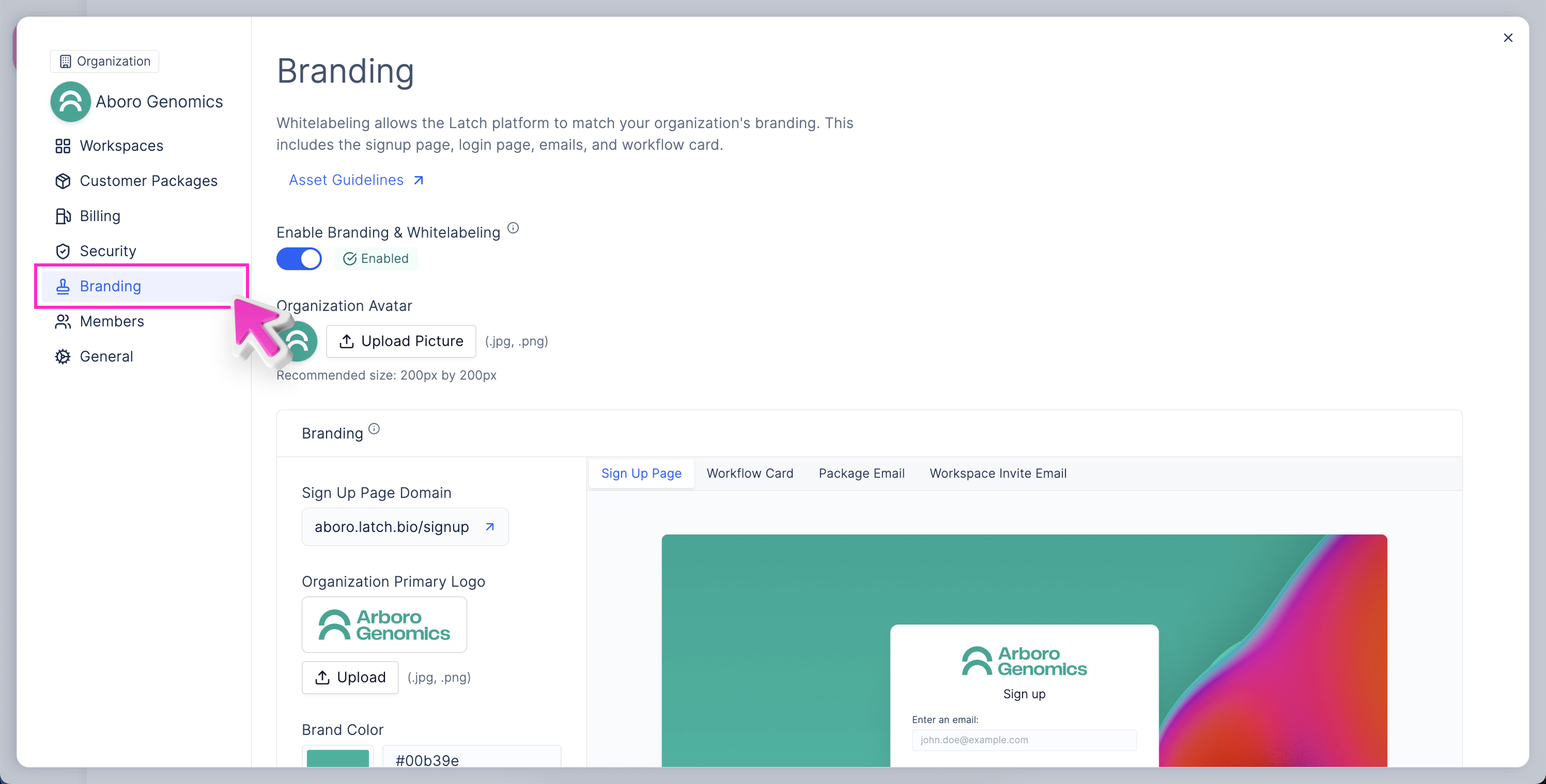
Enabling White-labeling Branding
To enable white-labeling branding for your Organization, you need to:- Click on the Enable White-labeling Branding toggle in the Branding tab.
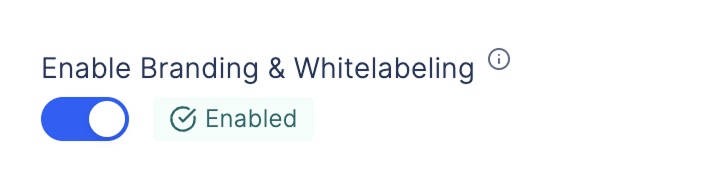
Branding Options
There are several options for white-labeling your Organization on Latch. You are able to configure the white-labeling experience by providing the following brand assets:- Organization Avatar
- Primary Logo
- Badge Logo
- Banner Background
- Brand Primary Color
Login & Signup Page
Please reach out to your Latch customer success representative to have your
custom domain manually set up by our engineers. You can still upload the
branding assets to your Organization and will show up when the domain is set
up.
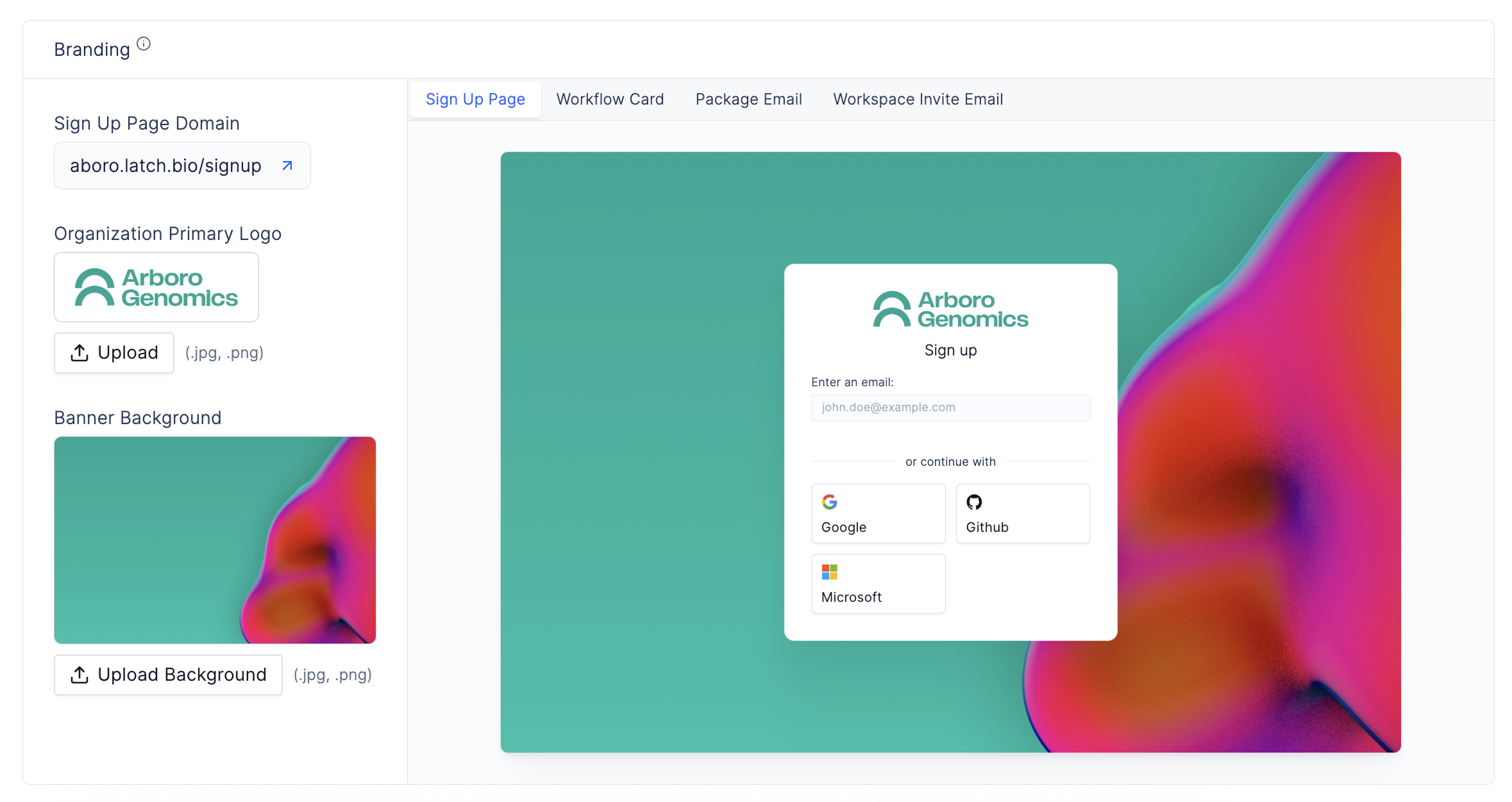
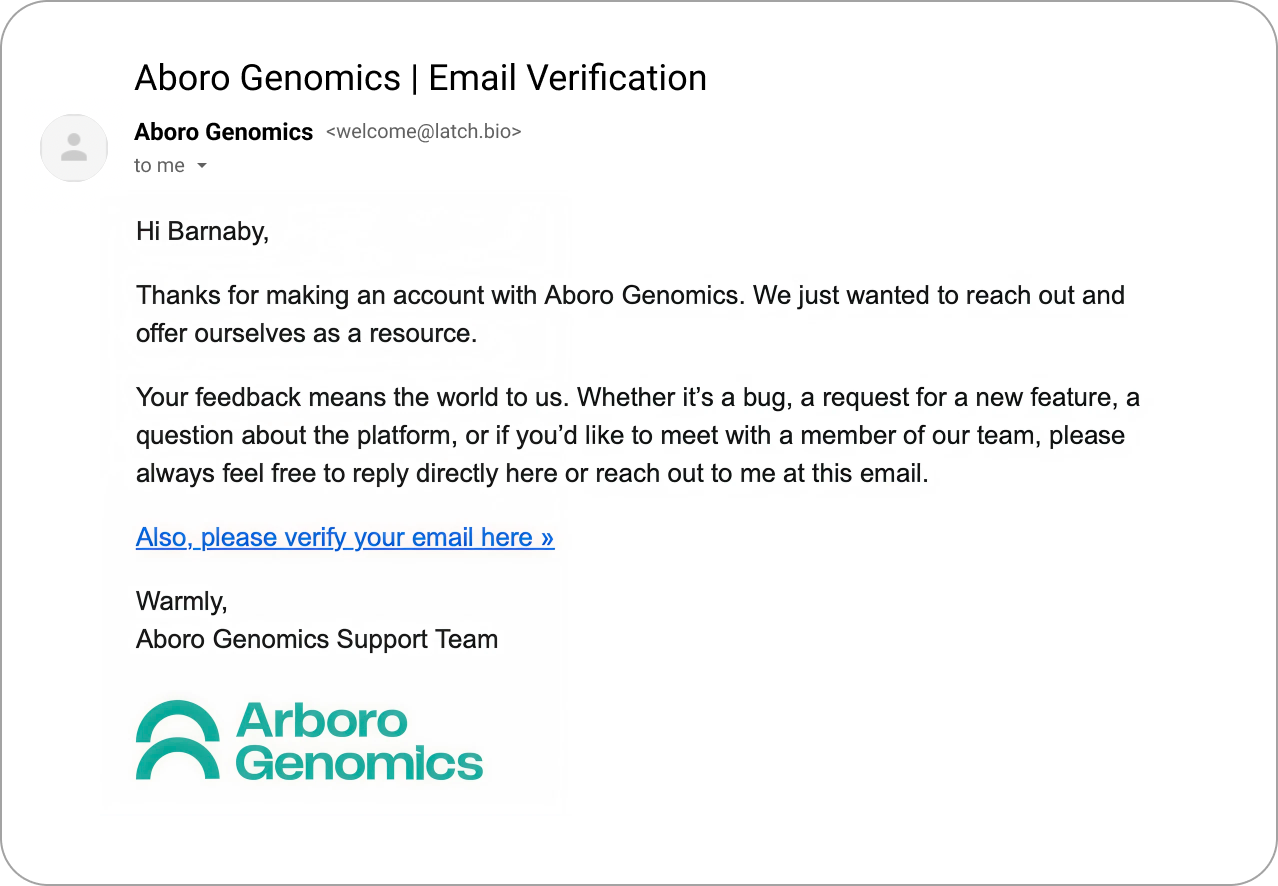
Workflow Card
The Workflow Card for published workflows owned by your Organization can be customized to show your Organization’s brand. The badge will use your Brand Primary Color and your Organization’s Badge Logo. The author label will on the card use your Organization’s Primary Logo and use your Organization’s display name.
Analysis Package Redemption Email
The Analysis Package redemption email can be customized to show your Organization’s brand. The email will use your Organization’s Primary Logo and Brand Primary Color. Make sure you use a brand color that is visible on a white background (or please contact the Latch team if your color has low contrast on white so we can customize the email to have a higher contrast).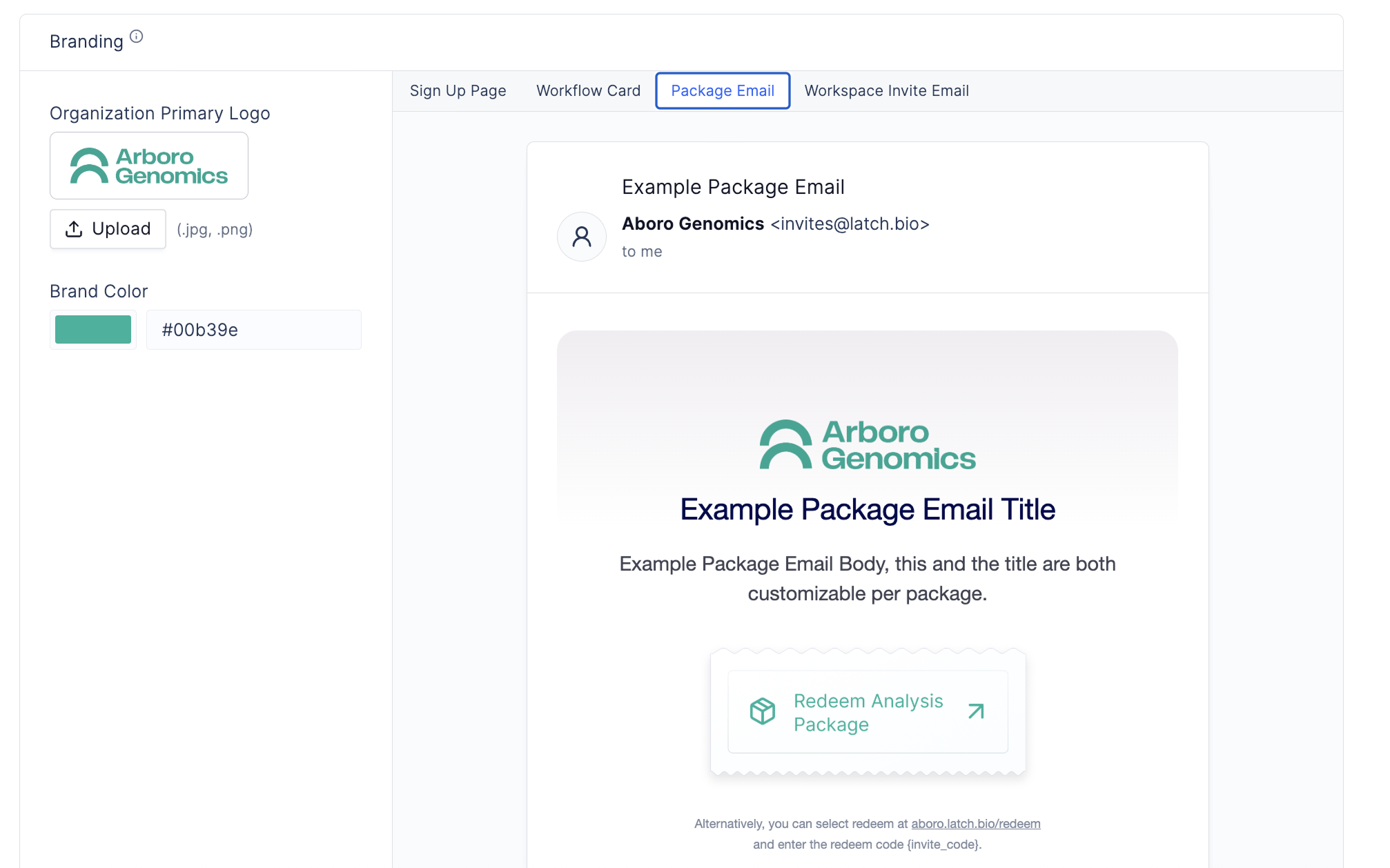
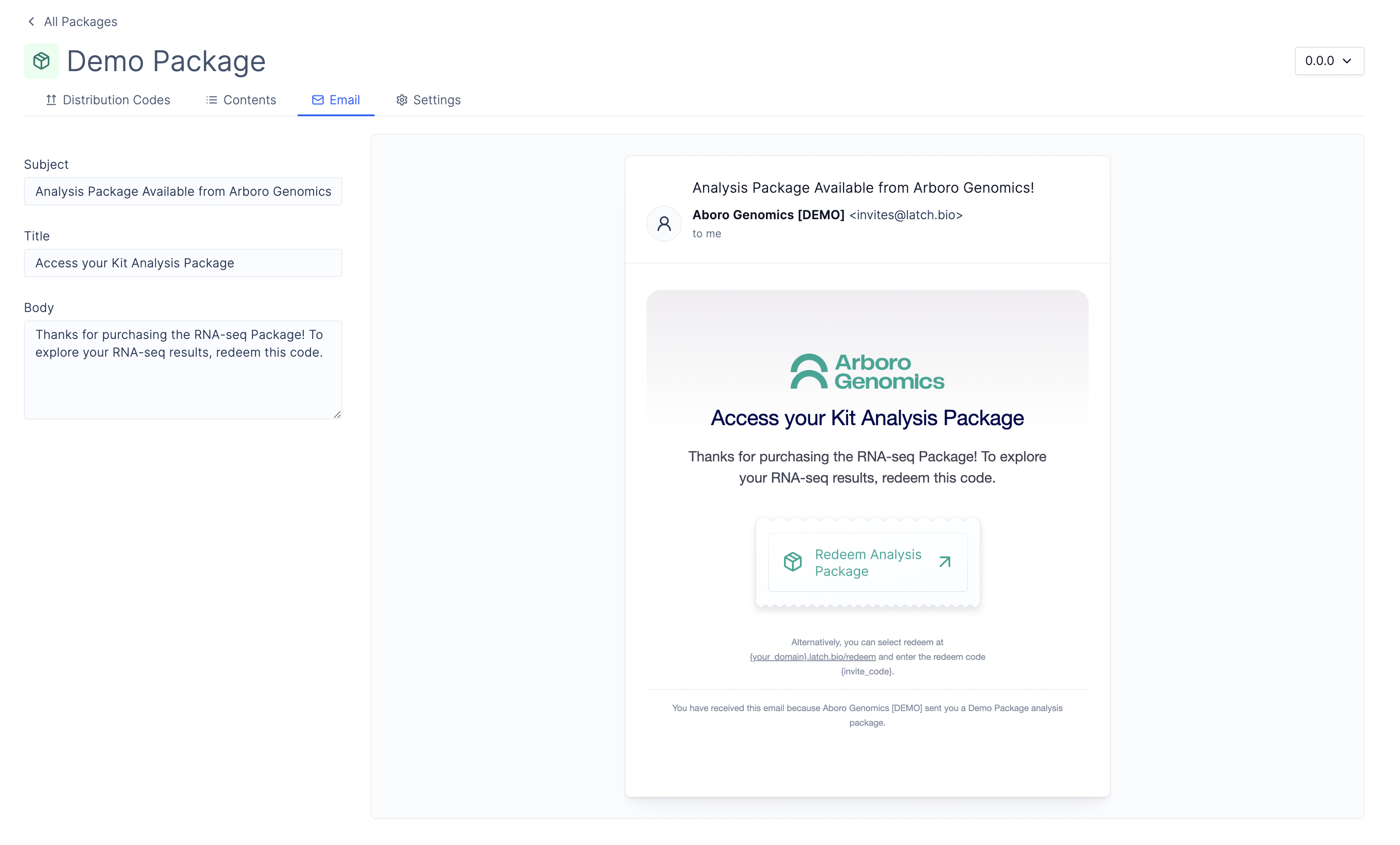
Workspace & Organization Invitation Email
The workspace and organization invitation email can be customized to show your Organization’s brand. The email will use your Organization’s Primary Logo and Brand Primary Color.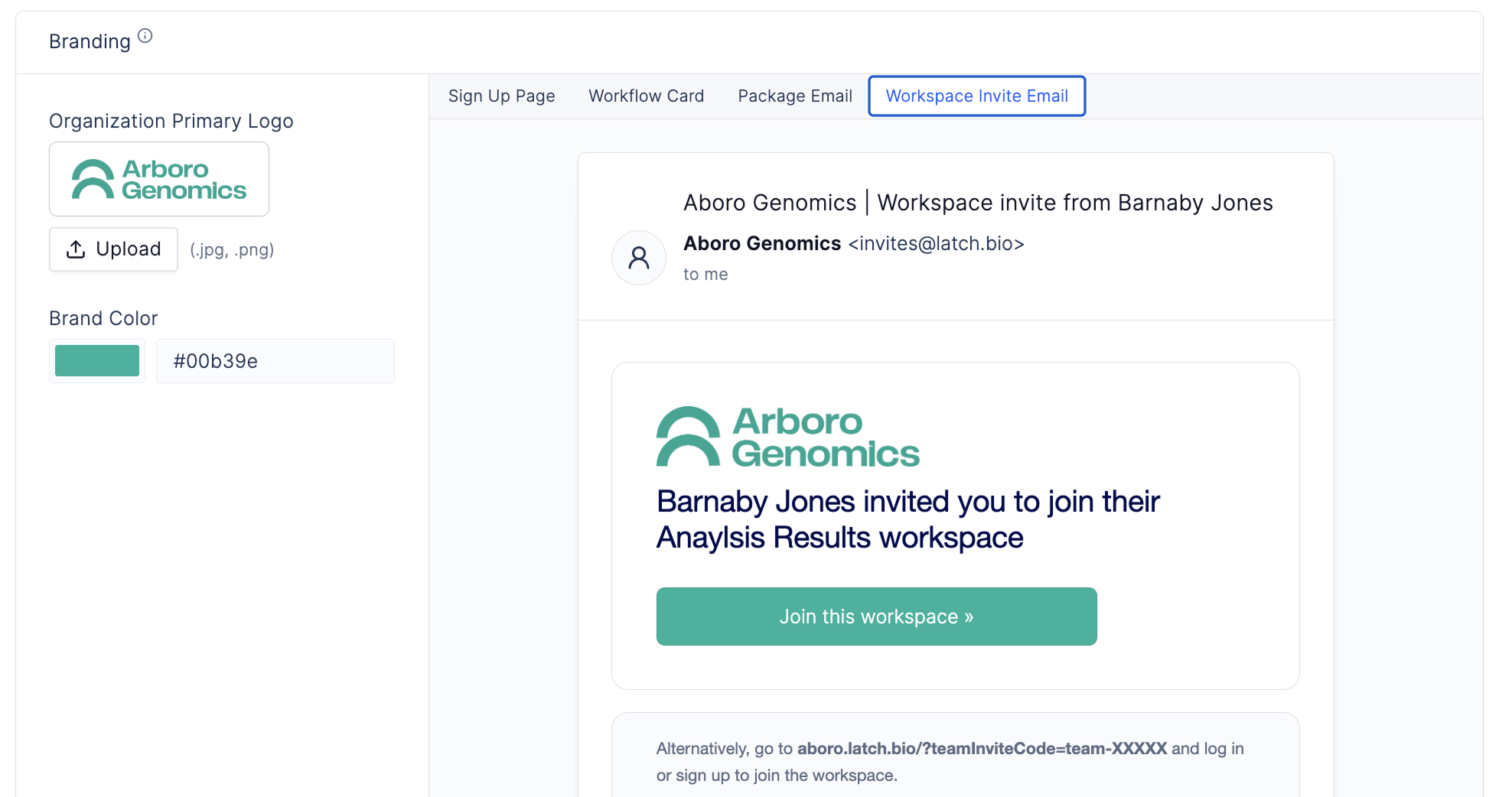
Analysis Package Data Folders
When a package is redeemed in the customer workspace, all data folders belonging to the package will have the Organization’s brand color and brand logo on the right sidebar.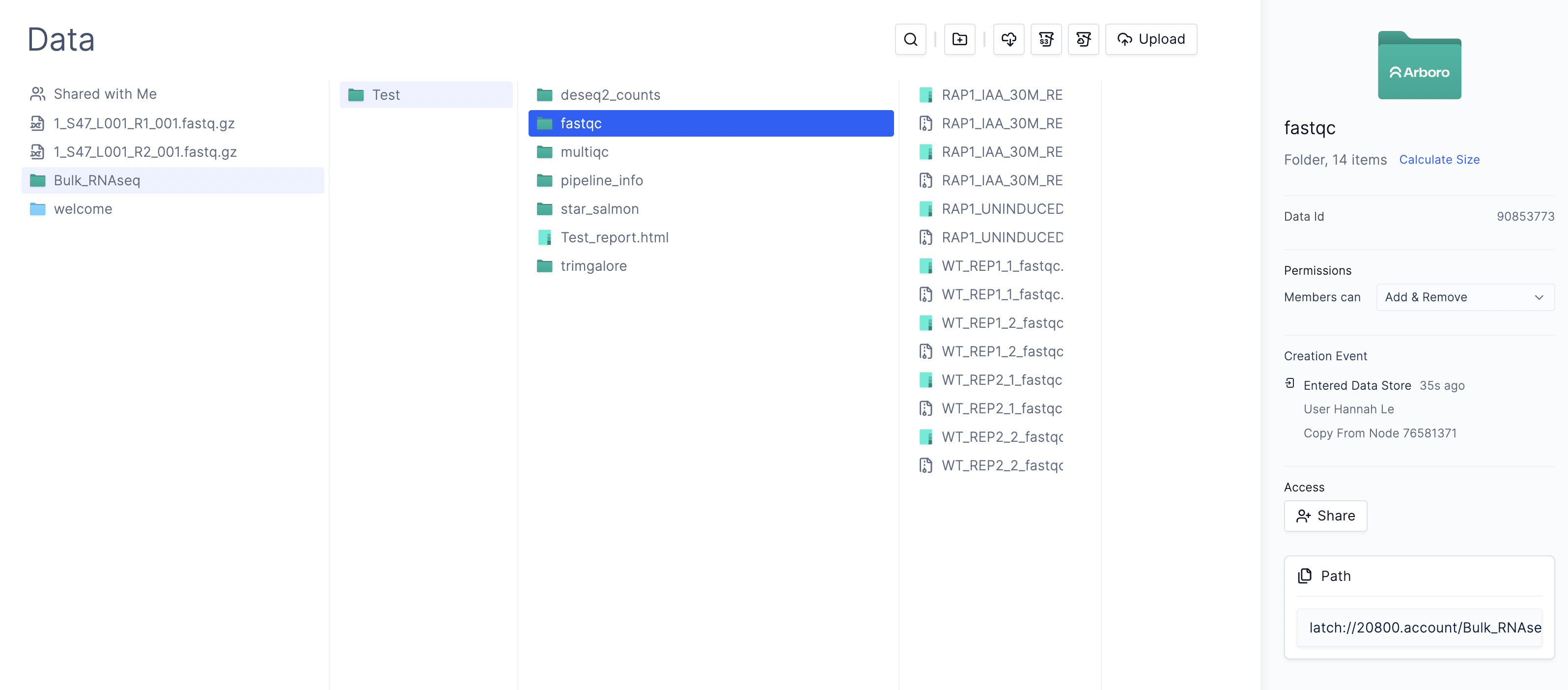
Workspace Customization
If you are the Admin of the customer workspace, you can hide certain tabs to simplify the interface for your customers.Please note hidden tabs remain visible to other Admins within the same
workspace. Customers must have Member-level permissions or lower to be
affected by these settings. And this only affects the display of the tabs in
the navigation, but the tabs are still accessible through the URL.
- Go to Workspace Settings > Access.