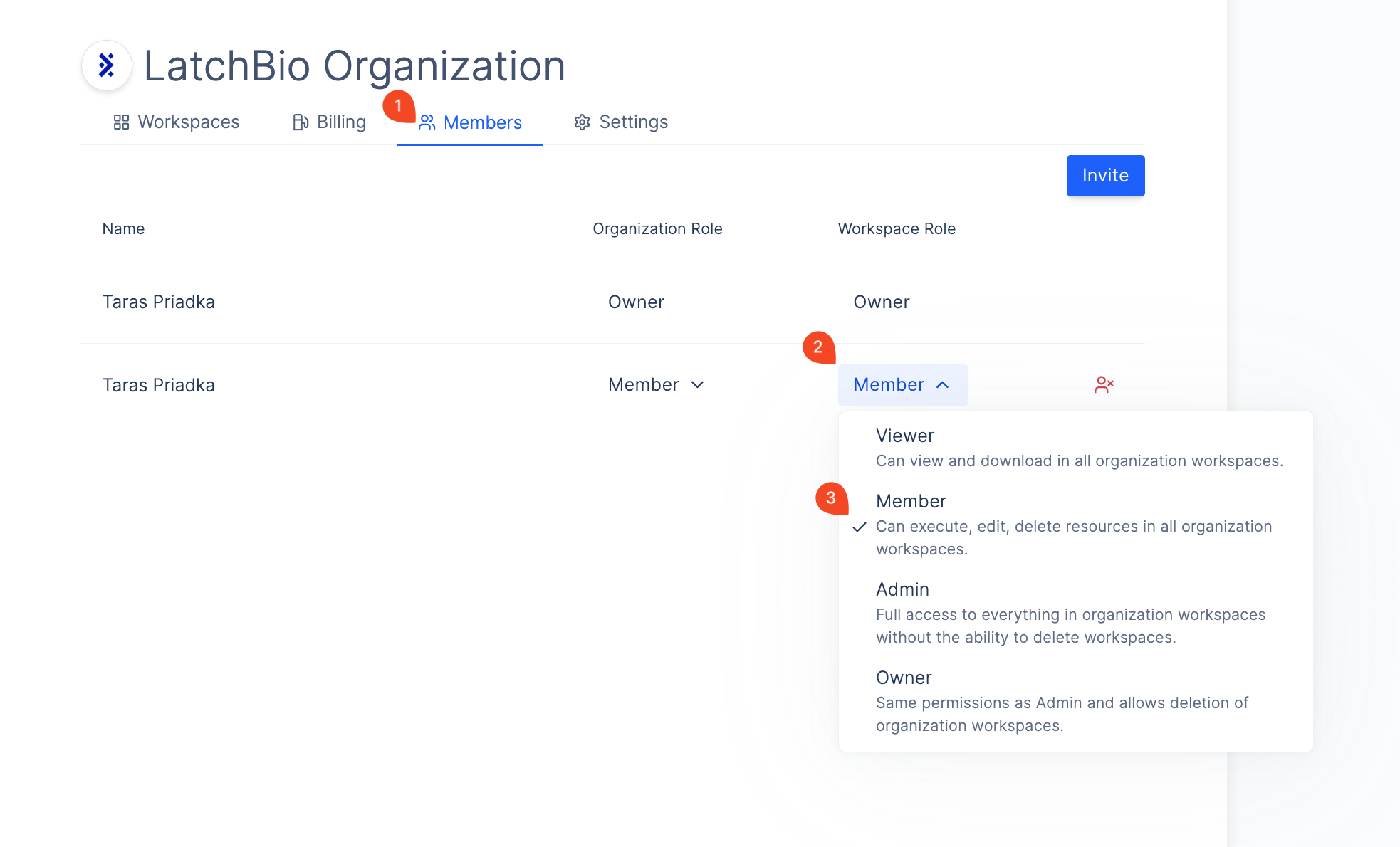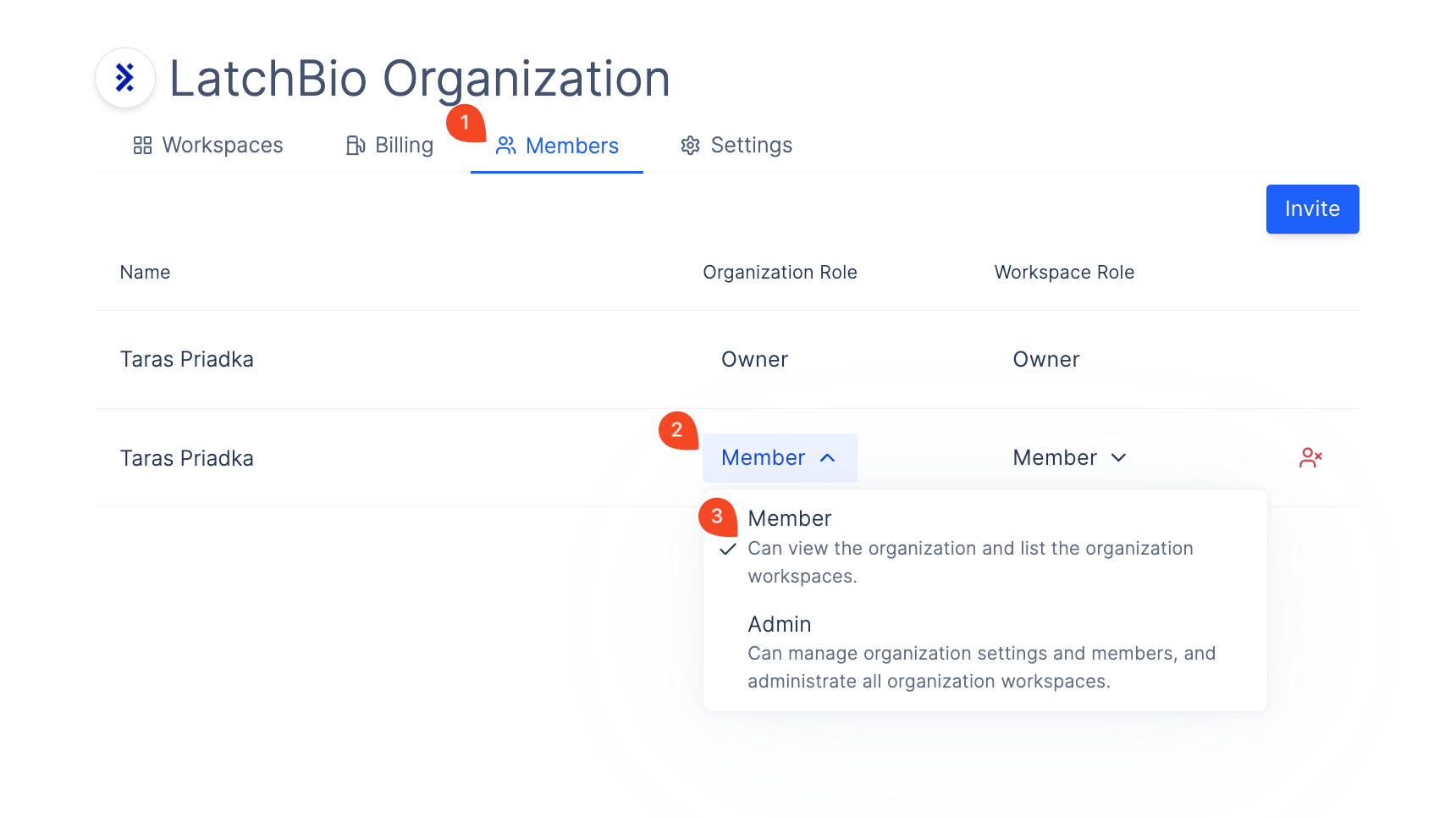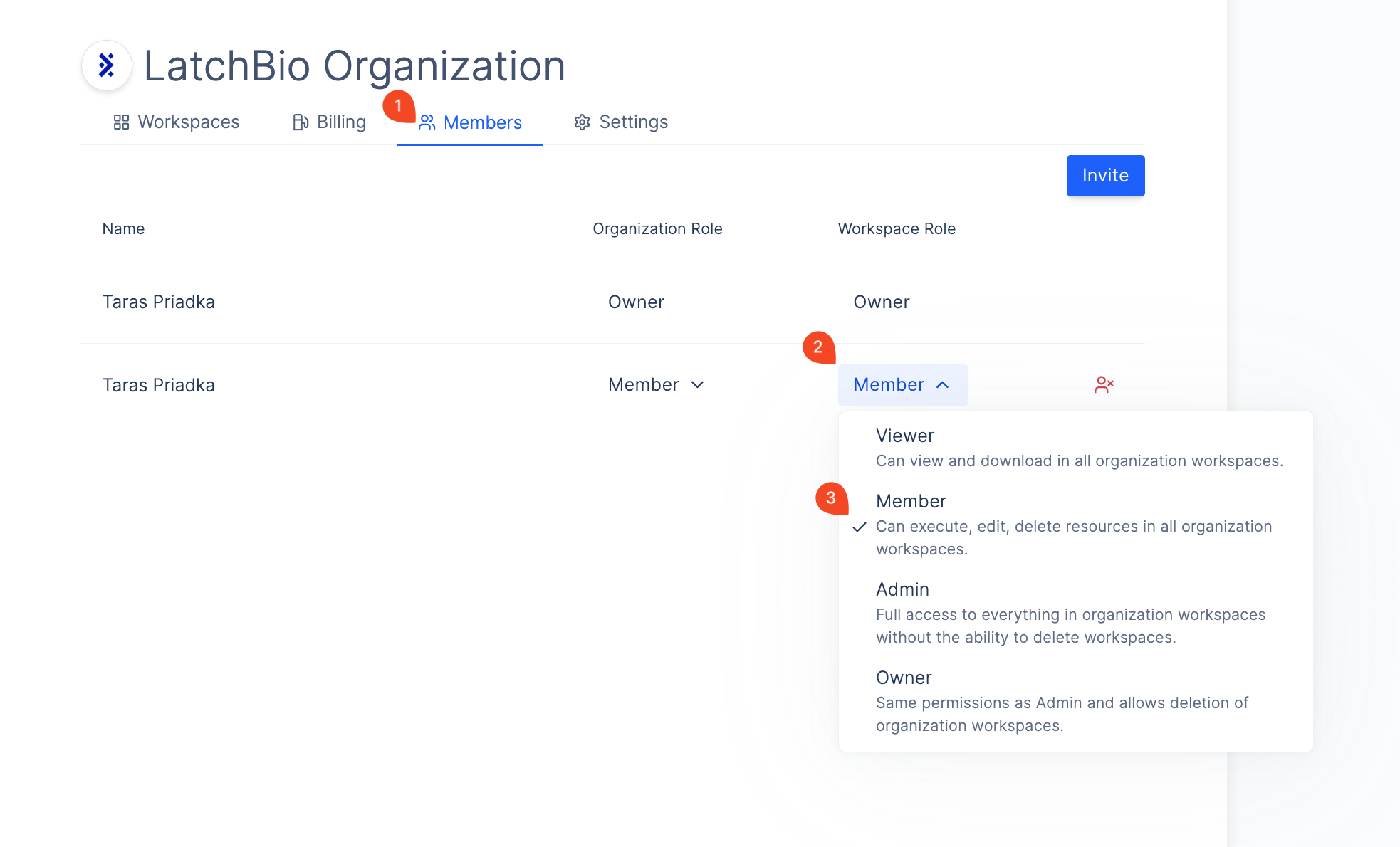Skip to main contentBasic Roles and Permissions
There are 2 base roles for an organization:
Admin
Can do anything in the organization or child workspaces:
- Can add new workspaces to the organization.
- Can add new members to the organization.
- Can view billing overview for the organization.
- Can change details of the organization such as changing name, logo, etc.
- Has Owner permissions for all workspaces in the organization.
Member
Can view the organization and access child workspaces:
- Can access any workspace in the organization.
- Can have a default role in all workspaces in the organization.
- I.e. you can set a member to be a Viewer or Admin in all workspaces by default.
Changing a Member Organization Role
To change an organization member’s role:
- Go to Organization Settings > Members Tab.
- Click on the role dropdown for the user.
- Select the new role.
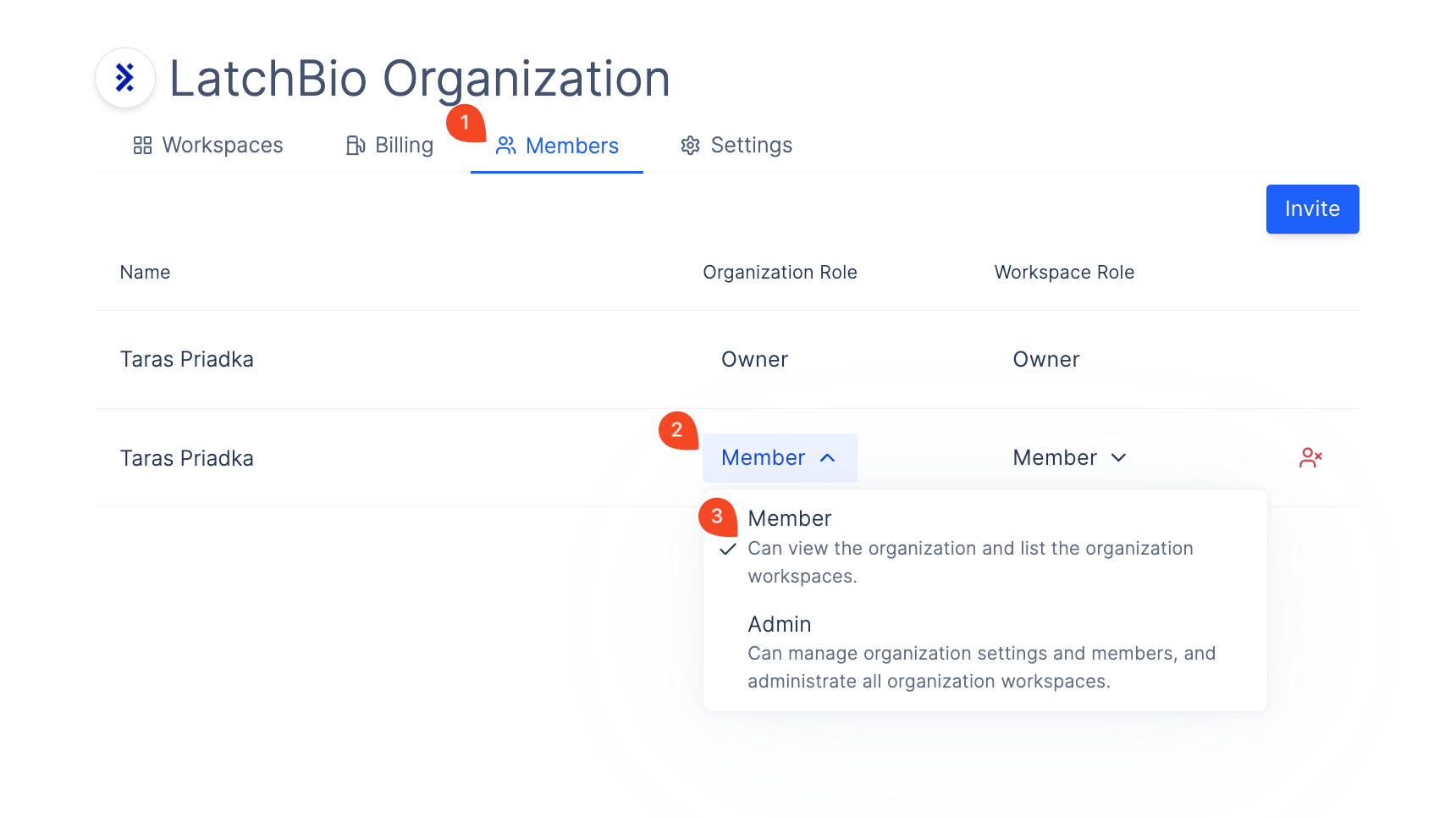
Changing a Member Organization Workspace Role
You can set a default role for a member which they will have in every organization workspace on Latch:
- Go to Organization Settings > Members Tab.
- Click on the workspace role dropdown for the user.
- Select the new role.
- In this example, the user will have Member permissions in every workspace in the organization.