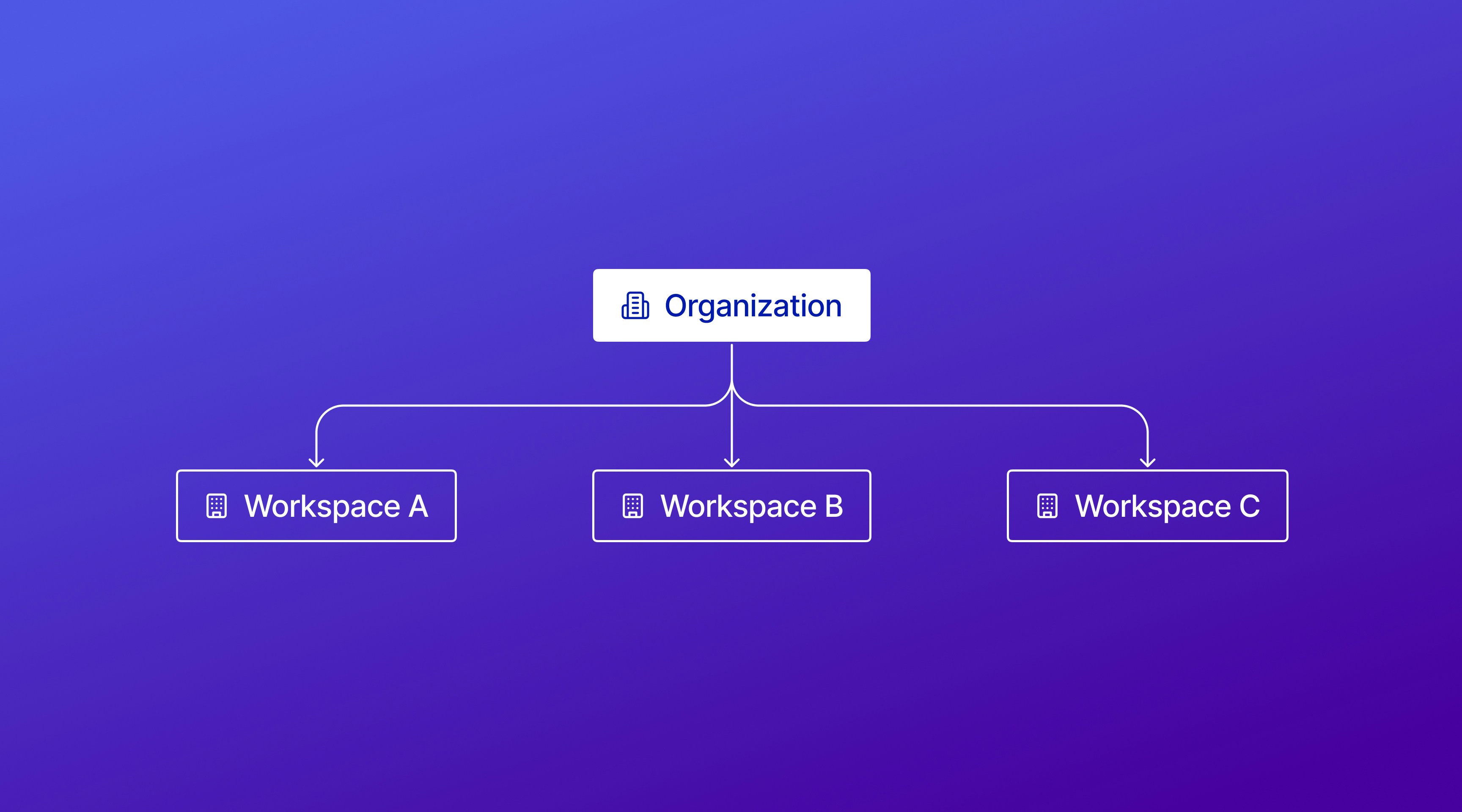
Workspaces
Manage settings within a workspace
Organizations
Manage multiple workspaces under a single organization on Latch
What are Workspaces?
In Workspaces you can…- Manage your team members and their access to the workspace as well as workspace-specific billing, including credit balance and usage across Latch products.
- Share data with your team and organize data within the workspace.
- Run and manage workflows for efficient bioinformatics analyses within the workspace.
- Utilize Latch Pods for compute and containerized tools, and access the Registry for metadata labeling.
Use a Workspace when:
- You’re working on a single project or with one team.
- You need to manage and allocate resources for a specific initiative.
- You require fine-grained control over access permissions for different team members within a project.
What are Organizations?
In Organizations you can…- Create and oversee multiple workspaces under a unified organization.
- Grant organization members with owner-level permissions across all managed workspaces.
- View comprehensive billing that aggregates usage across all managed workspaces.
- Transfer credits between workspaces to manage resources across projects.
Use an Organization when:
- You’re overseeing multiple projects, customers, or teams, each requiring its own workspace.
- You need a high-level view of resource usage and billing across workspaces.
- You want to easily transfer credits between workspaces.
Permissions
Within a Latch Organization, you can be an Admin or a Member. Within a Latch Workspace, you can be an Admin, Member, or Viewer.| Workspace | Organization |
|---|---|
| Admin: performs administrative tasks within the workspace. Configures billing, adds/ removes members, etc. | Admin: can perform tasks like adding new workspaces, inviting members, etc. |
| Member: can use the workspace resources, such as creating pods, running workflows, using Registry, etc. | Member: can view members, billing, etc. You can set a member to be a Viewer or Admin in all workspaces by default. |
| Viewer: can only view the workspace resources but cannot perform any actions. |