Creating and sending workspace invites
- Go to your Workspace Settings
- Click on your Avatar.
- Then click Workspace Settings at the bottom of the dropdown.
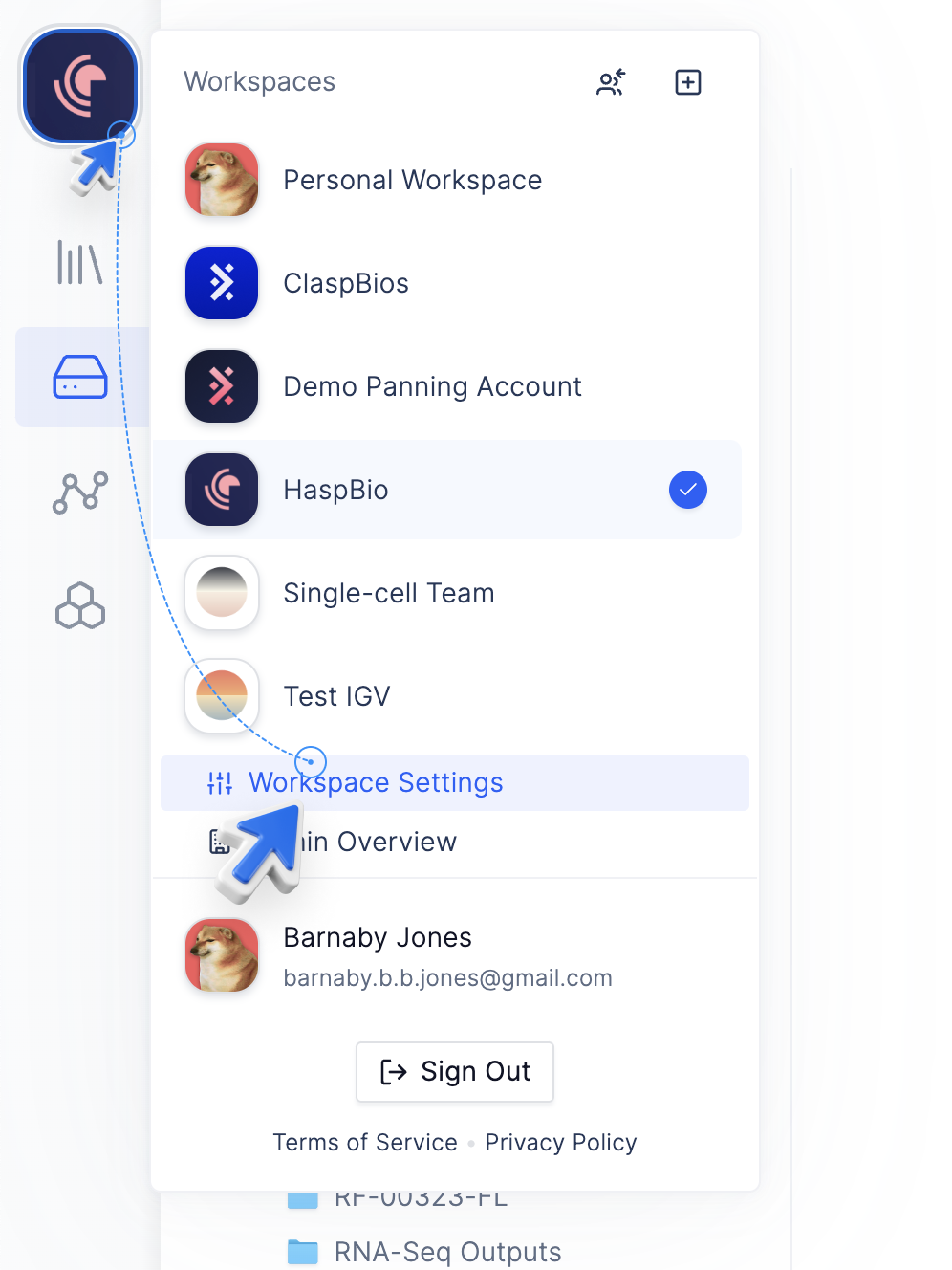
- Go to the Members Tab.
- To invite a user, click the Invite button at the top of the members table.
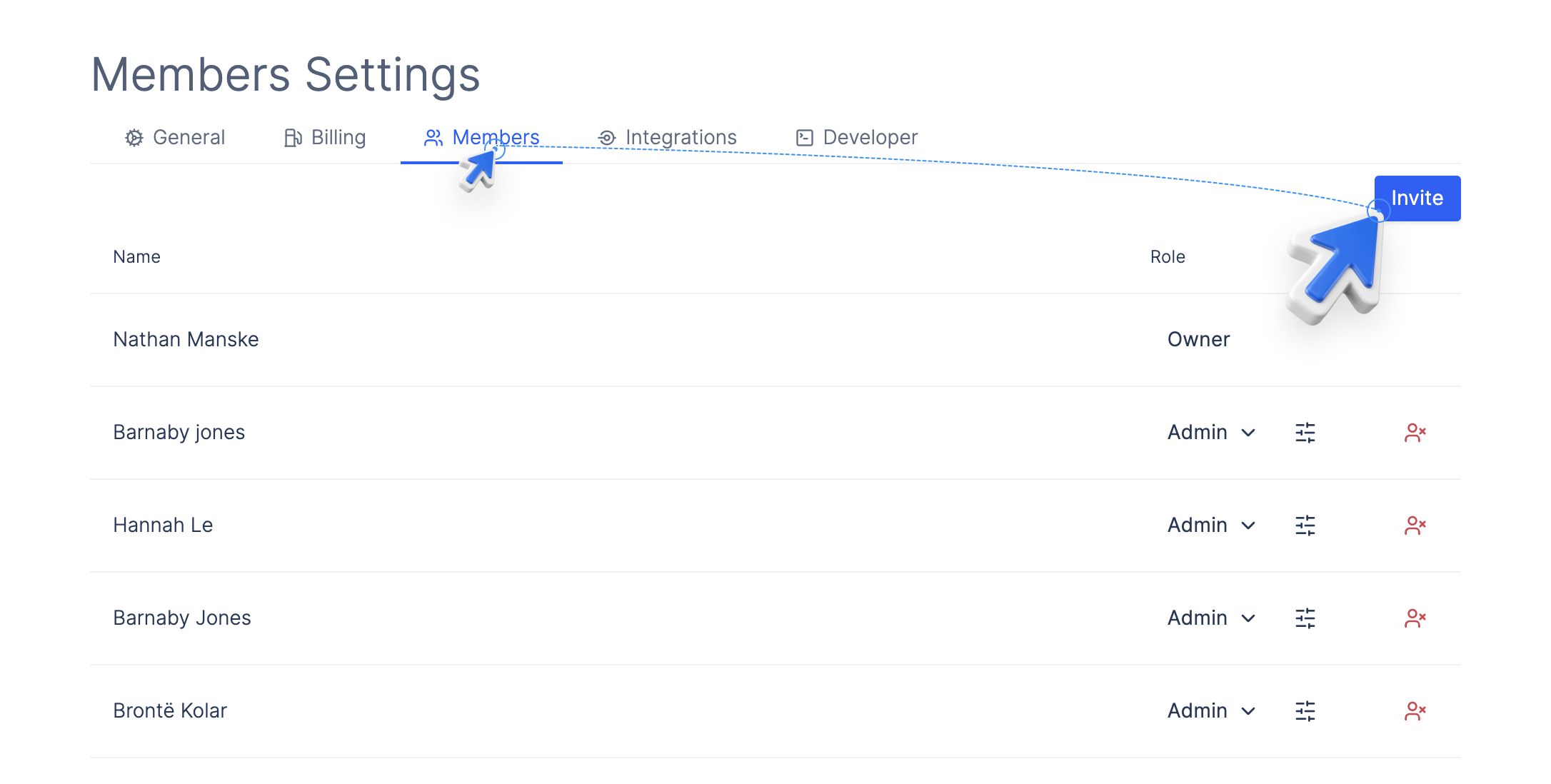
- A window will open where you can enter the emails of the users you would like to invite to your workspace.
- You can enter multiple emails separated by commas(
[email protected], [email protected])
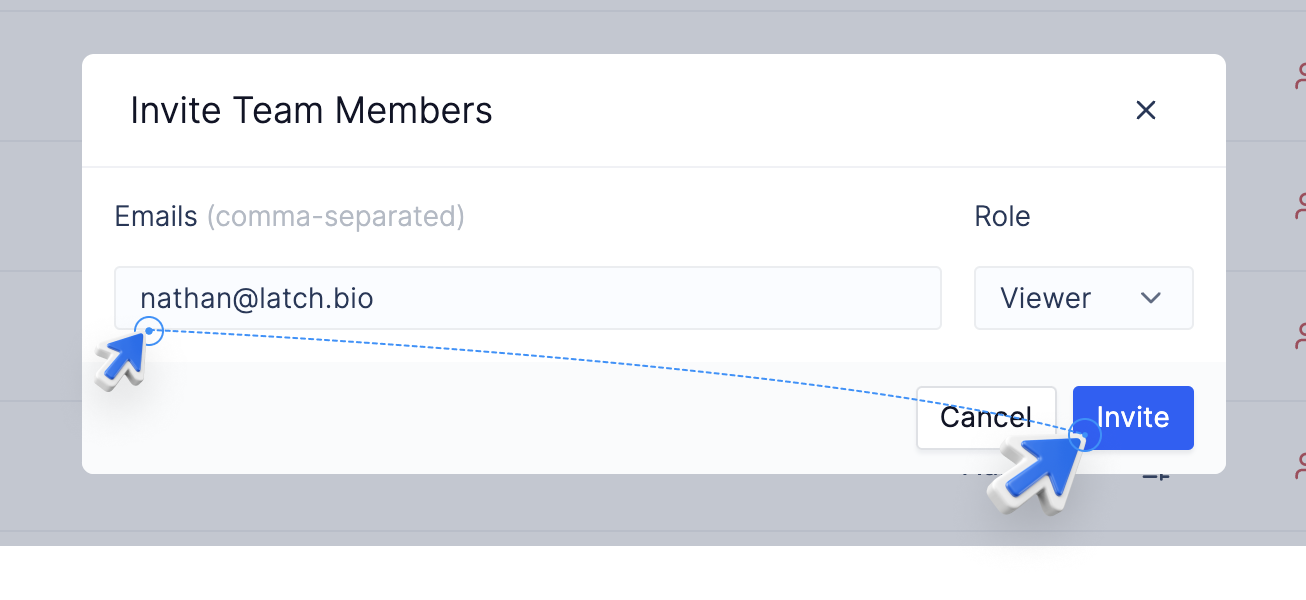
- Select the role you would like them to have.
- Click Invite to send emails to the provided emails.
- Alternatively, you can get an Invite Link by clicking Copy Invite Link on the pending member row for that invited user.
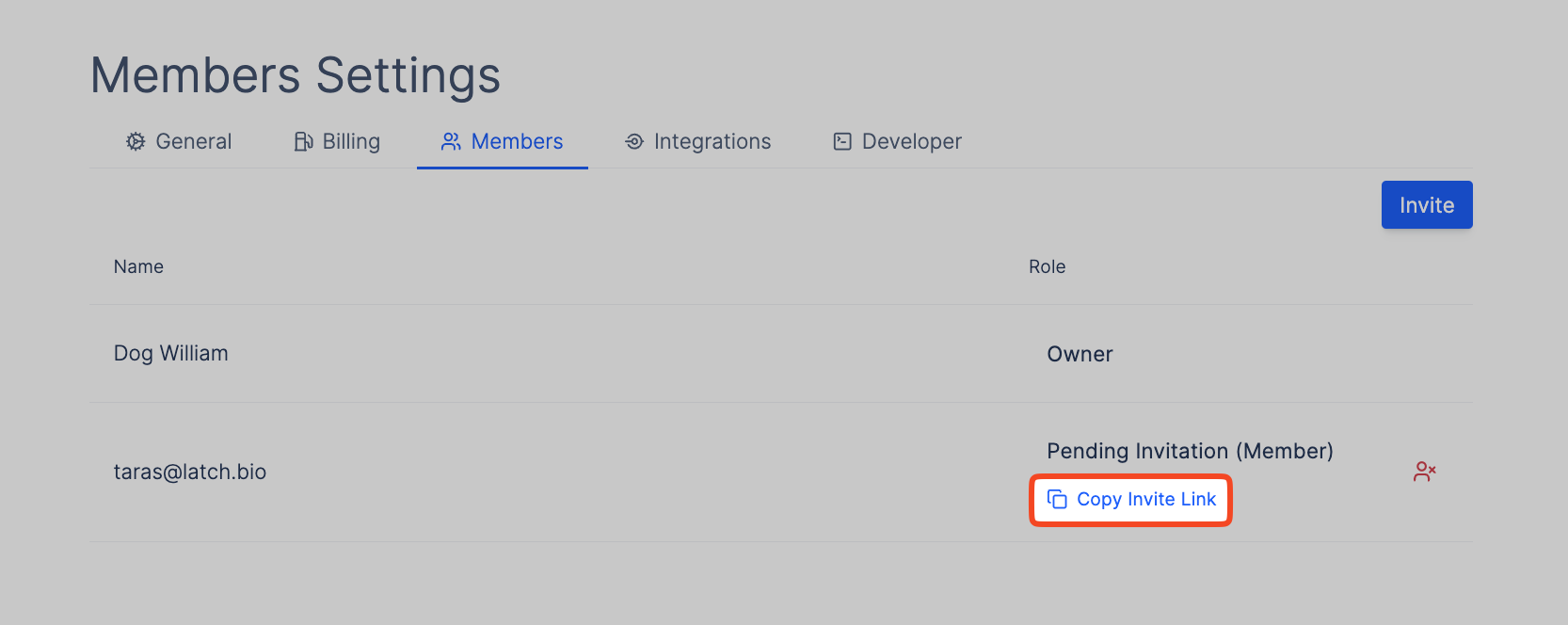
Joining workspace using workspace invites
If you received an invitation email
- To join the workspace, click Join Workspace button in the email which will open the modal to join the workspace.
- Alternatively, copy the code at the bottom of the email and follow the steps for if you have the invitation code.
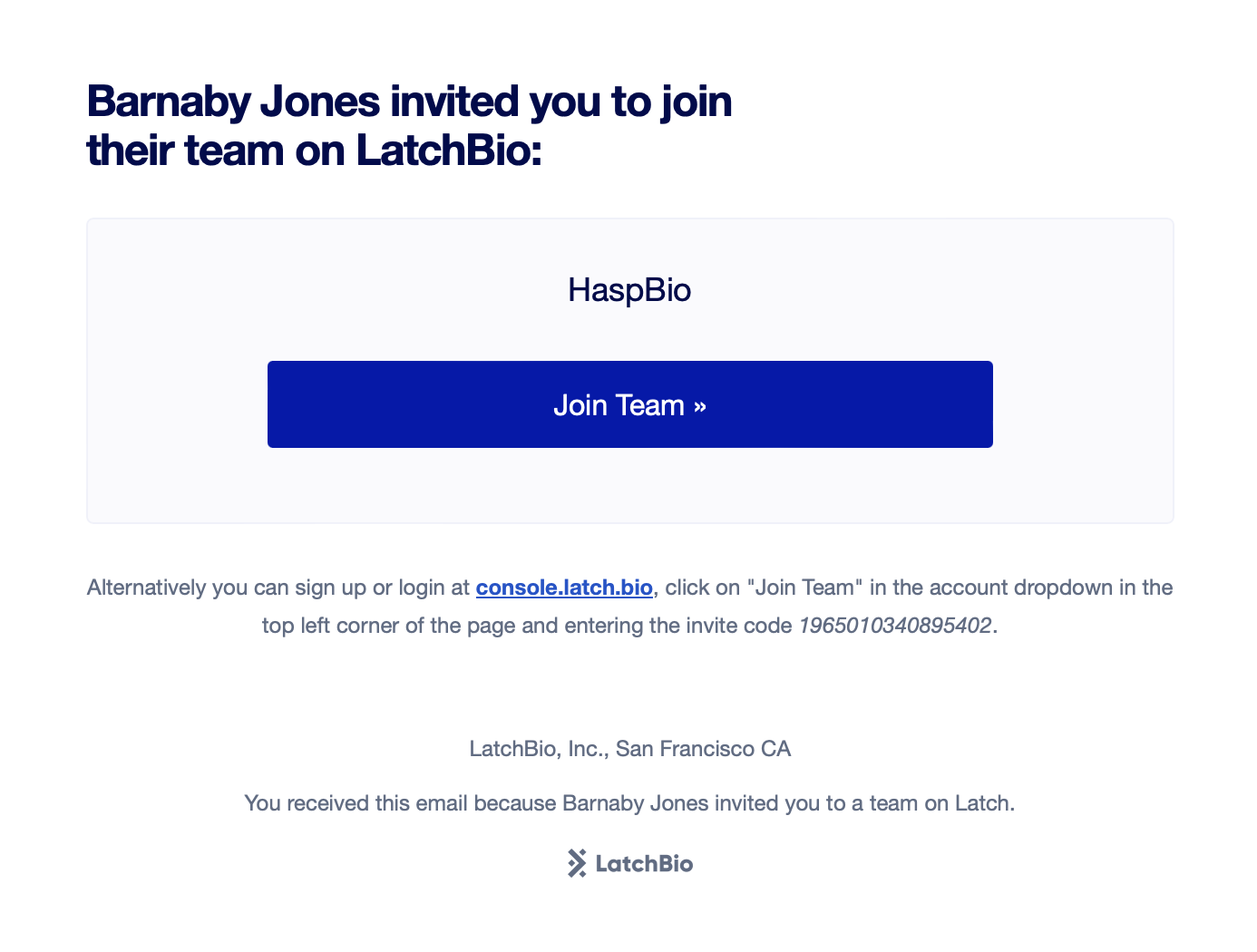
If you have a workspace invitation code
- Go to your account and click on the avatar.
- Click the Join Workspace button at the top of the navigation bar.
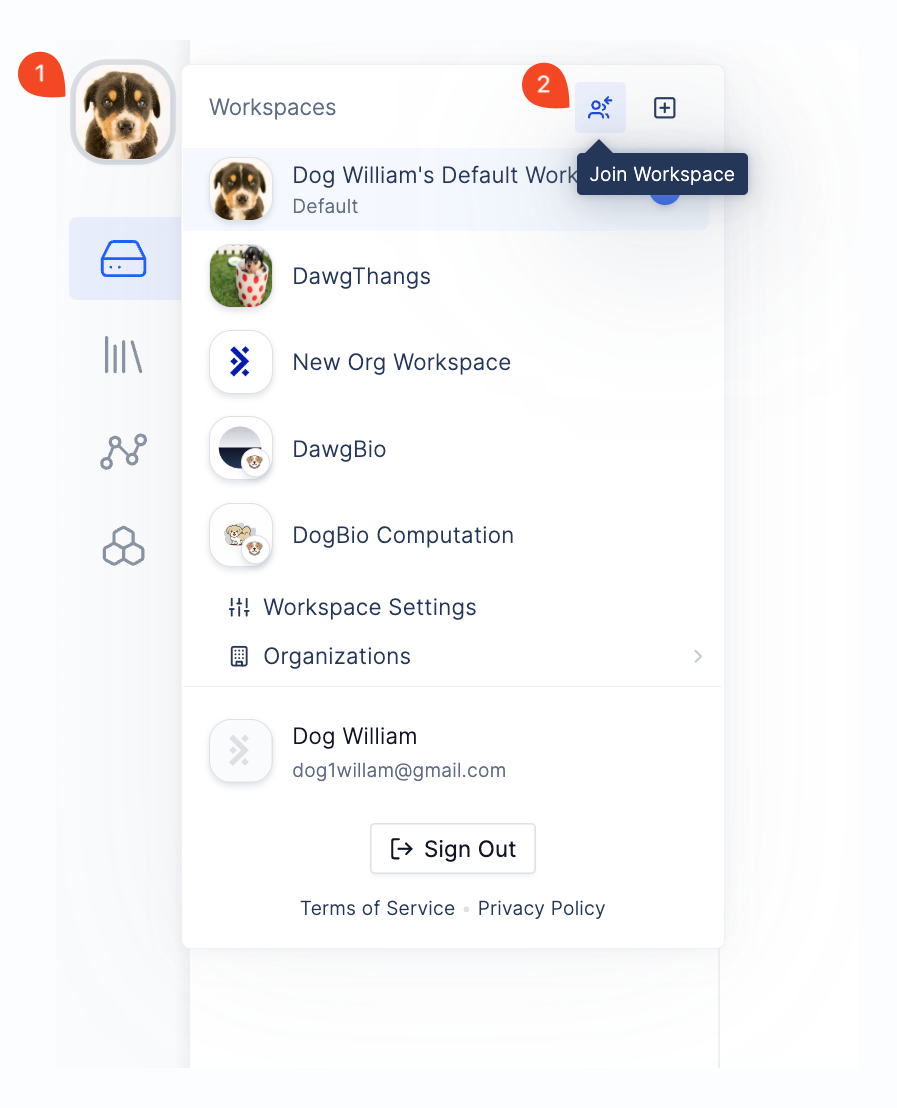
- Enter the invitation code and click Join Workspace.
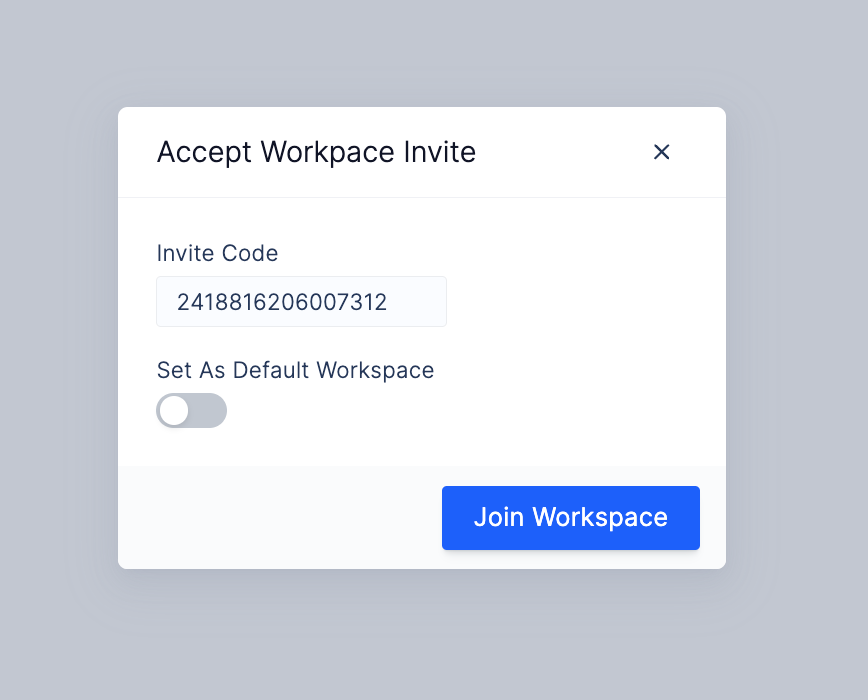
- The workspace will be added to your workspace list and you will be redirected to the workspace you just joined.