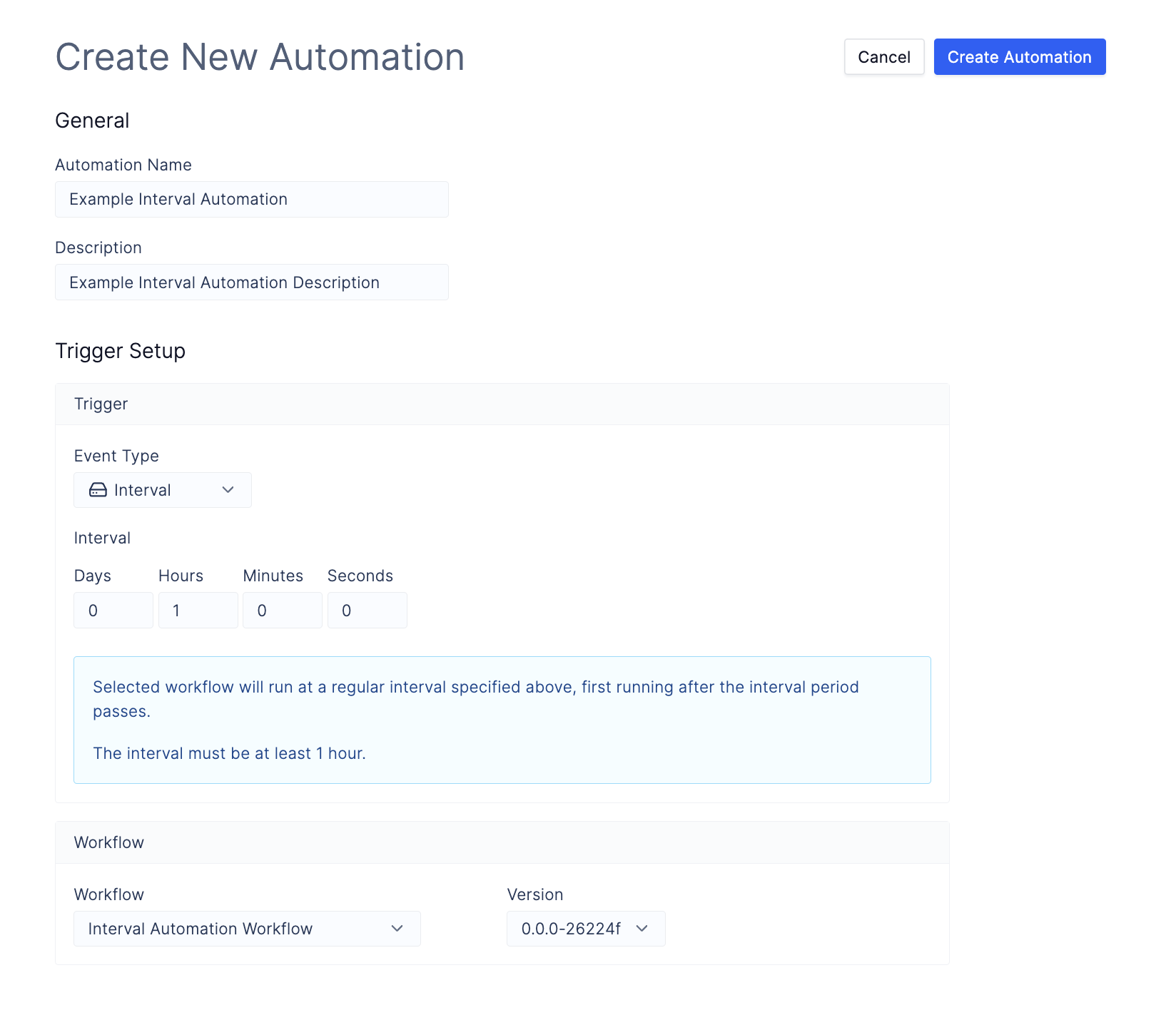This document is a work in progress and is subject to change.
Interval trigger type on Latch that will run an automation workflow hourly. We assume that you understand how to write and register Workflows on Latch.
Terms:
- Automation Workflow: workflow which will be called by automation. This is the workflow we create in step 1 of this tutorial.
1: Create the Automation Workflow
Below is a simple workflow example which creates folderoutput with a file locally and pushes it to Latch Data.
-
Initialize a new workflow using
latch init automation-wf. -
Replace
__init__.pyandtask.pywith the following sample code. - Register the sample target workflow with Latch using
- Test the workflow by running it on Latch
2. Create Automation
Navigate to Automations tab via Worfklows > Automations and click on the Create Automation button.- Input an Automation Name and Description.
-
Select the
Event TypeasInterval. -
Specify
Intervalto 1 hour. - Select the automation workflow that you have just registered with Latch.