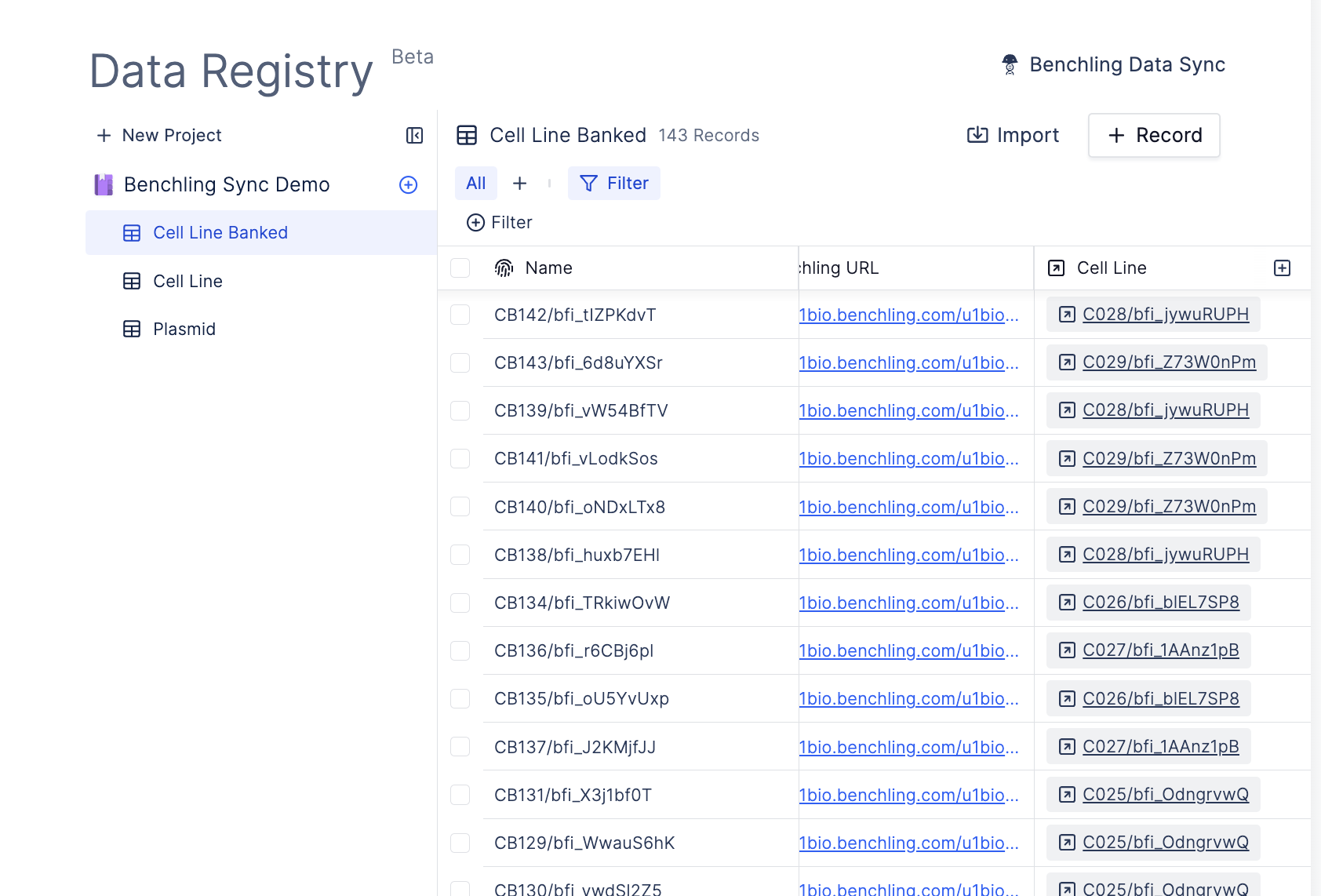- Easily search, sort, filter, and join data across tables.
- Directly sync sequences from Benchling Protein entities, for example, and kick-start hundreds of AlphaFold2 for protein prediction or DNA Chisel for codon optimization.
Setup Benchling Sync
The integration works by using your Benchling developer API key.Set up Benchling.
Benchling.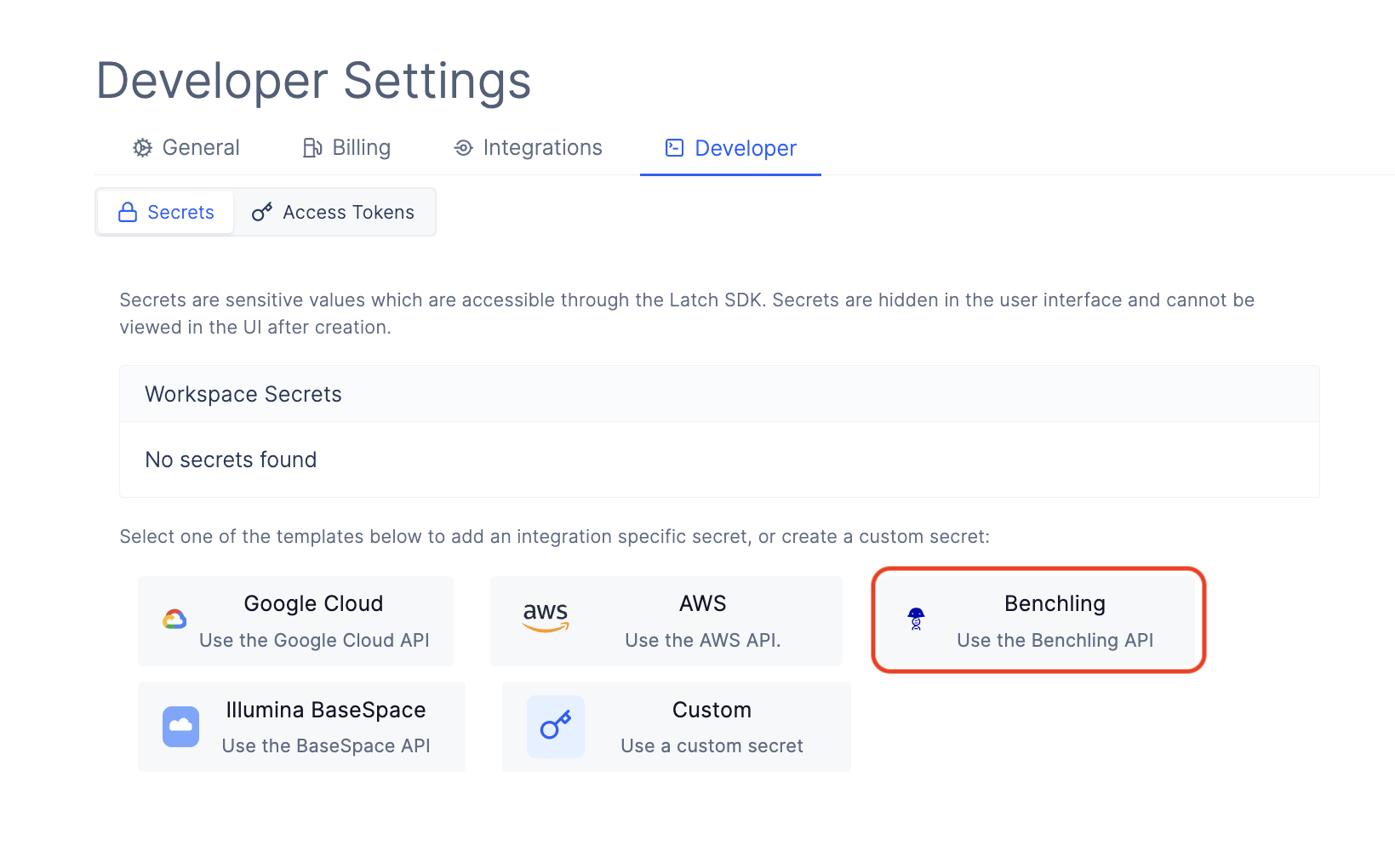
Get your personal API key.
For `BENCHLING_API_KEY`, enter your Benchling API key.
sk_example_key.For `BENCHLING_TENANT_URL` enter your tenant URL.
https://.
https://latch.benchling.com/.Click `Submit` to save your Benchling credentials which will securely store your credentials in Amazon Secrets Manager.
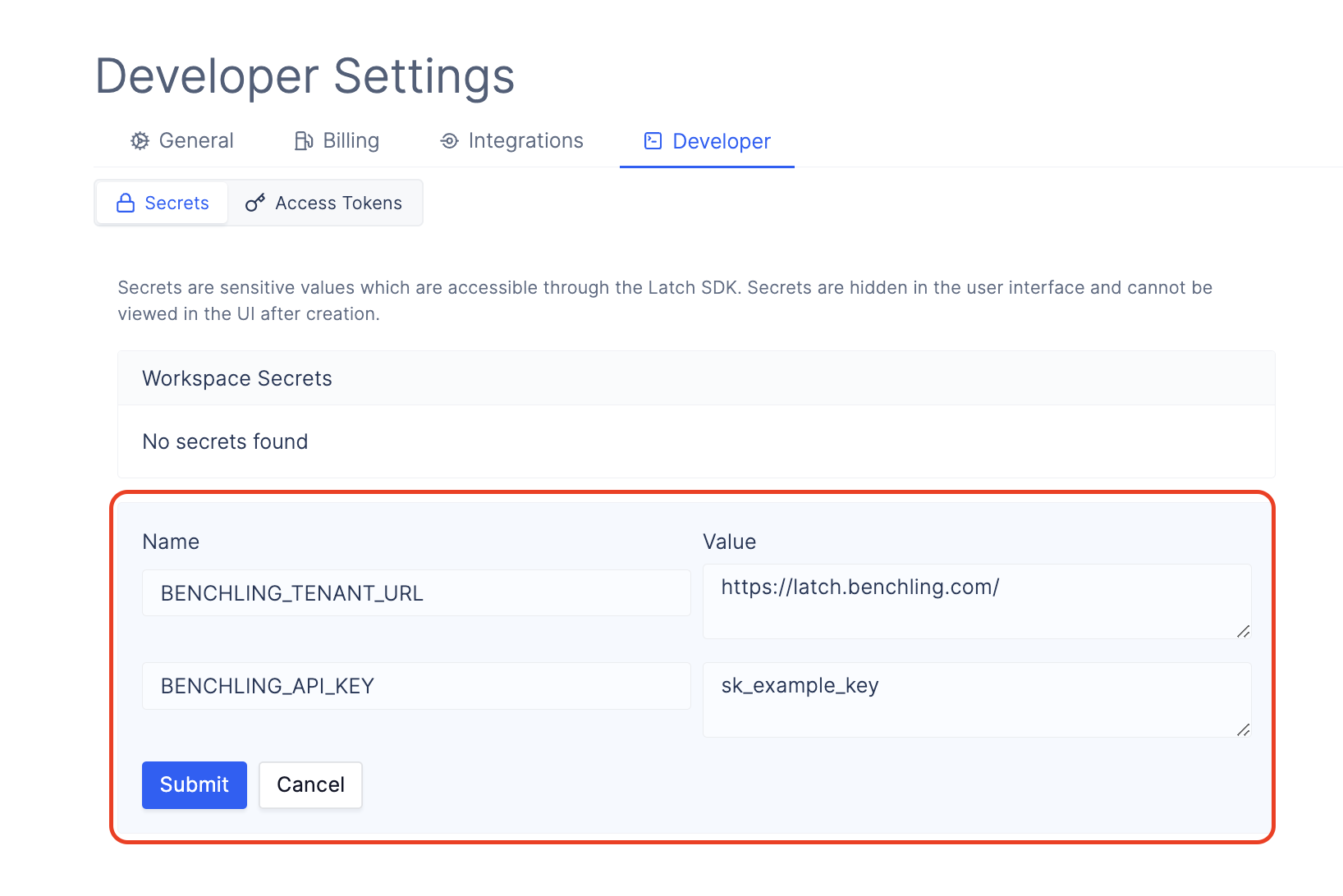
You will see your Benchling secrets added to the `Workspace Secrets` section.
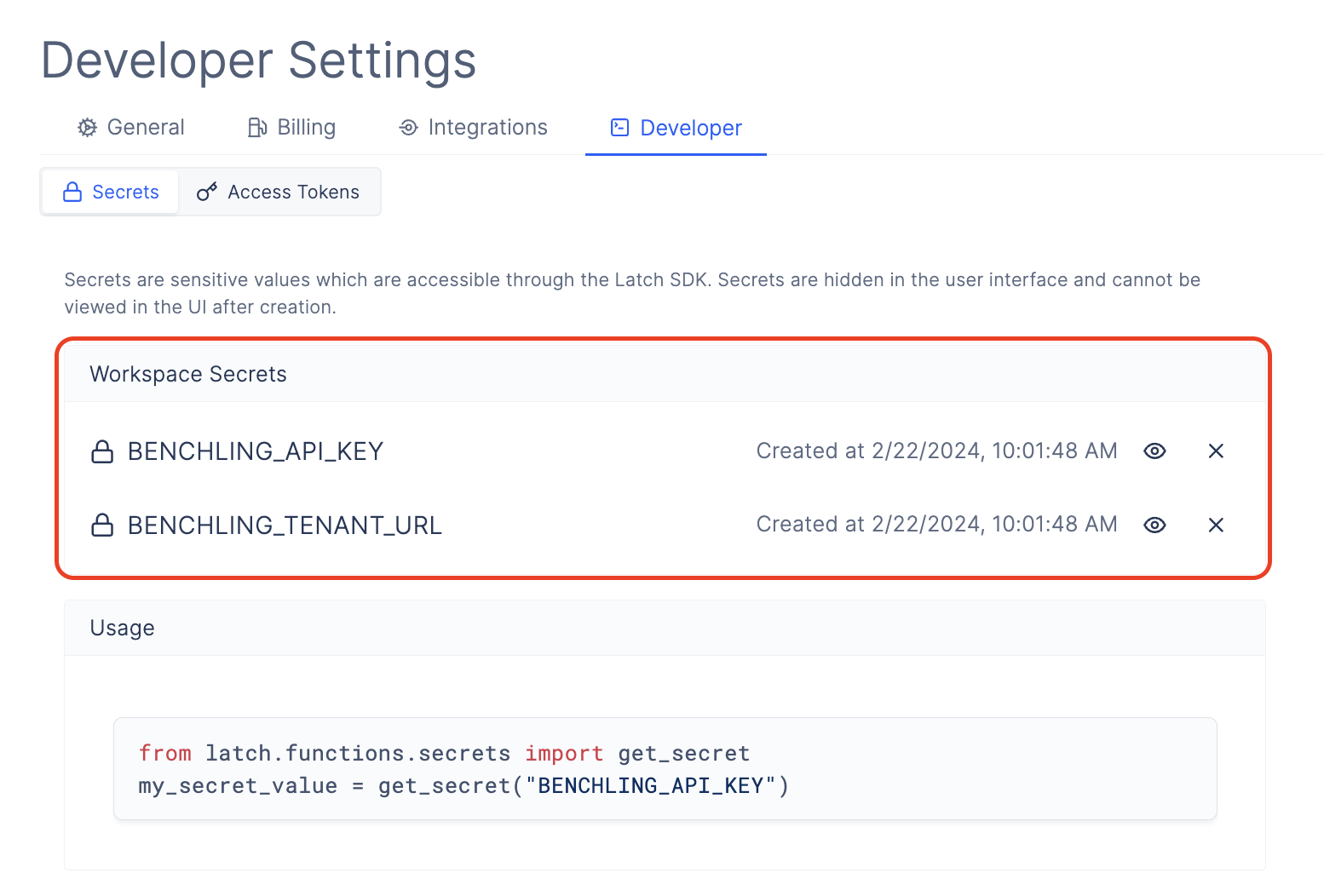
Syncing Data Using Benchling Sync
After successfully adding your Benchling credentials to Latch, you can go to the Latch Registry and sync your Benchling data to a new project on Latch.Go to `Registry`.
Create a new project by clicking `New Project` in the sidebar.
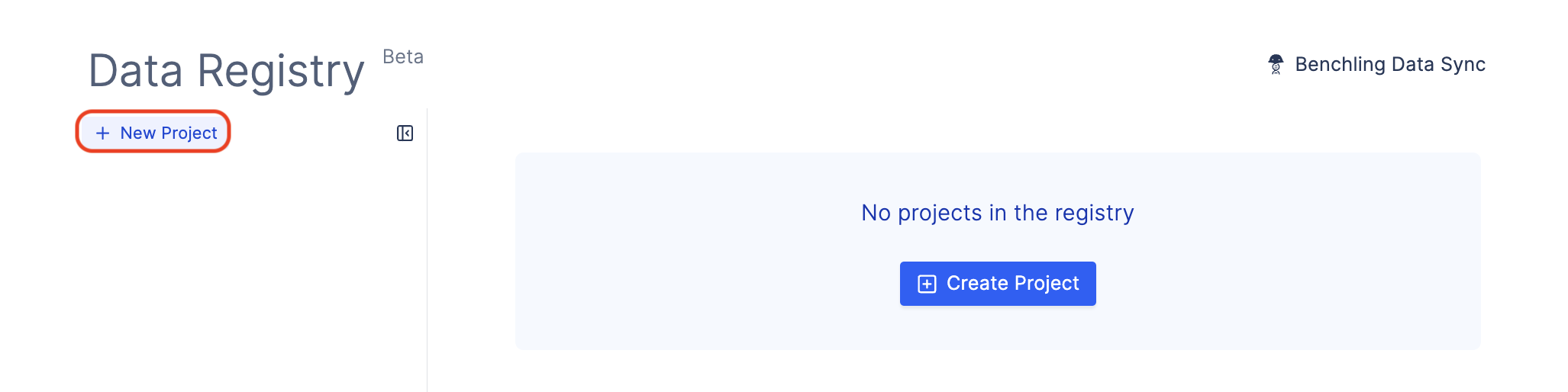
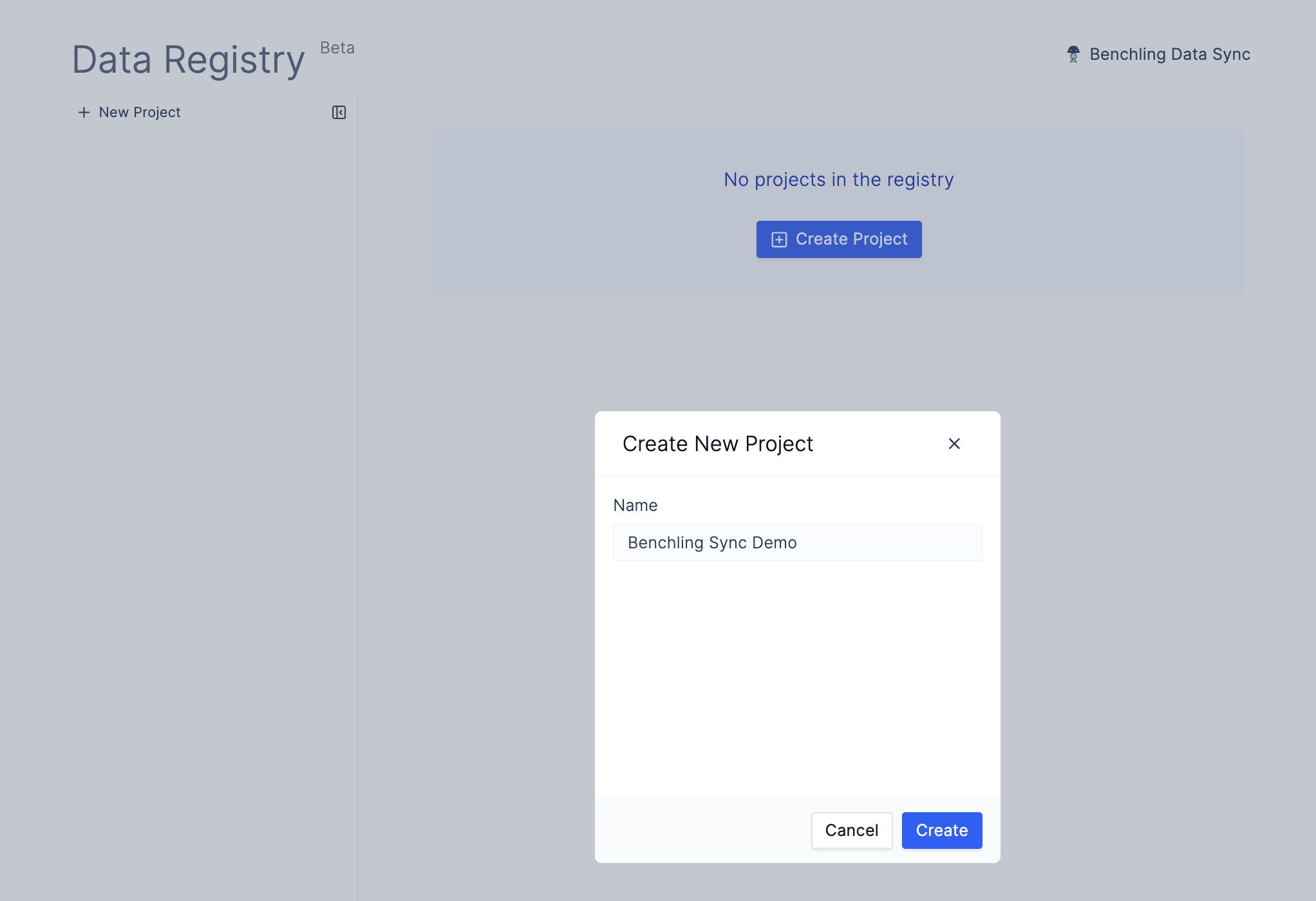
Click on `Benchling Data Sync` in the top right corner.

Select the project to sync data into.
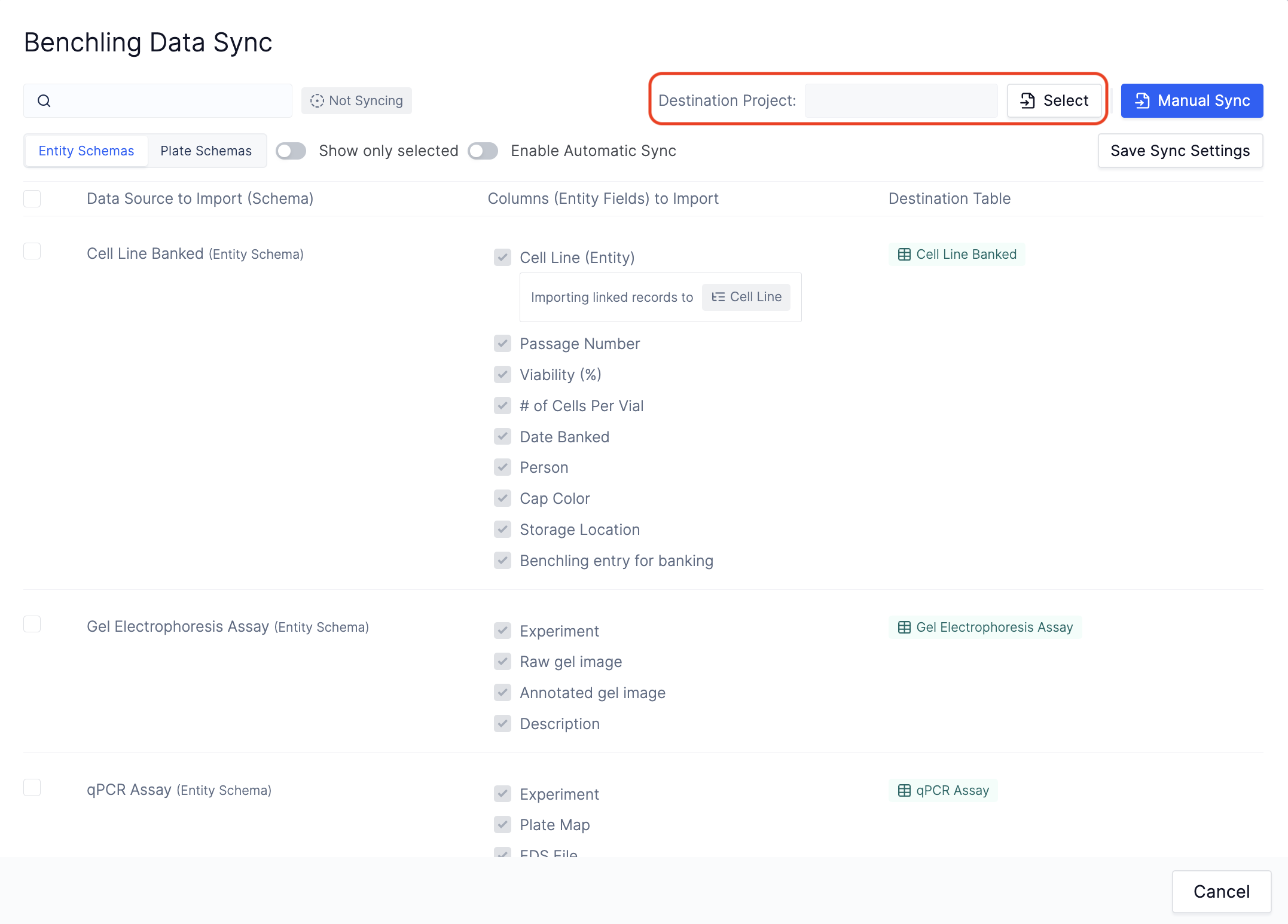
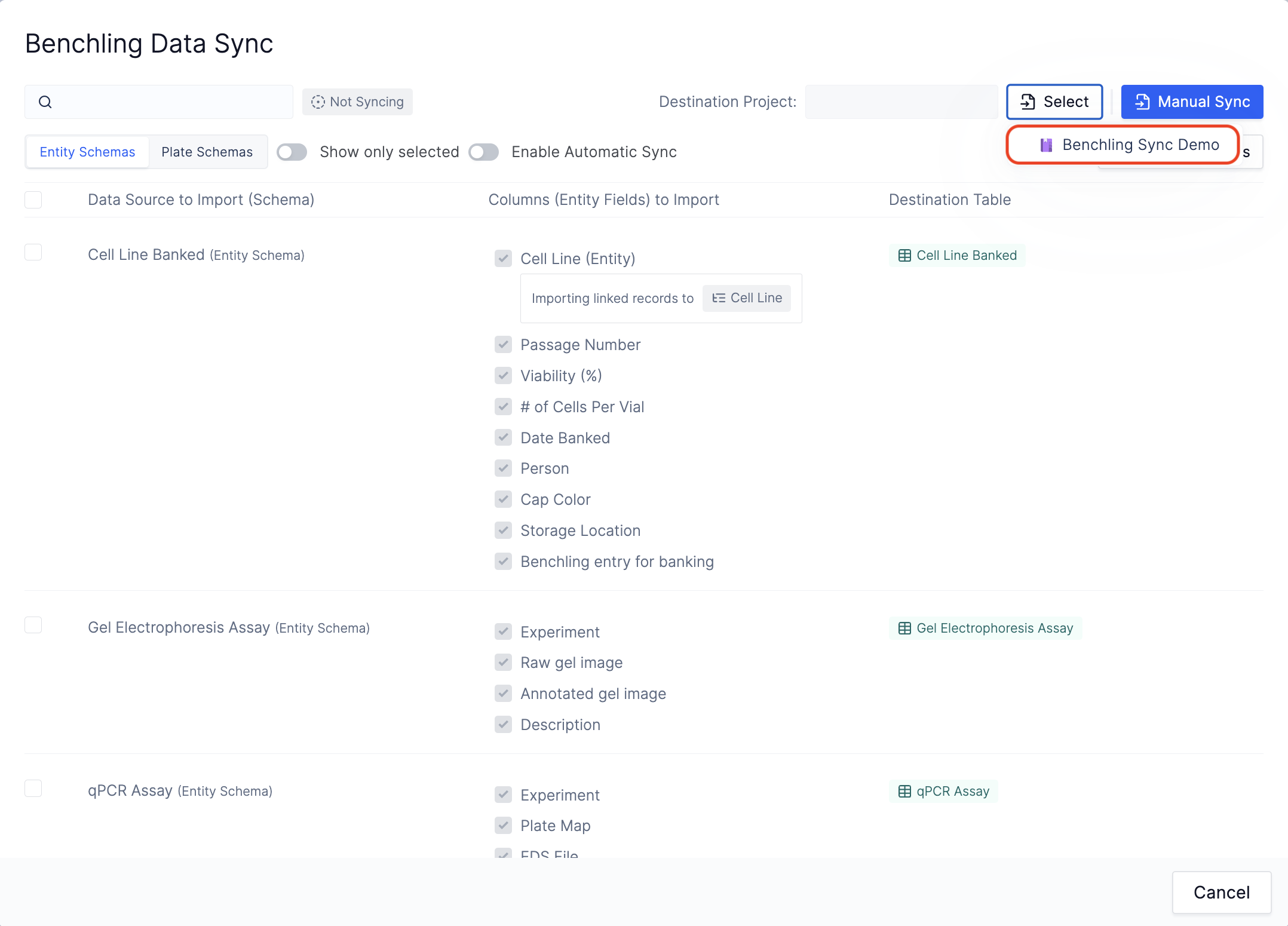
Use the selector to switch between Plate and Entity schemas.

Check the Benchling Schemas and columns that you want to sync.
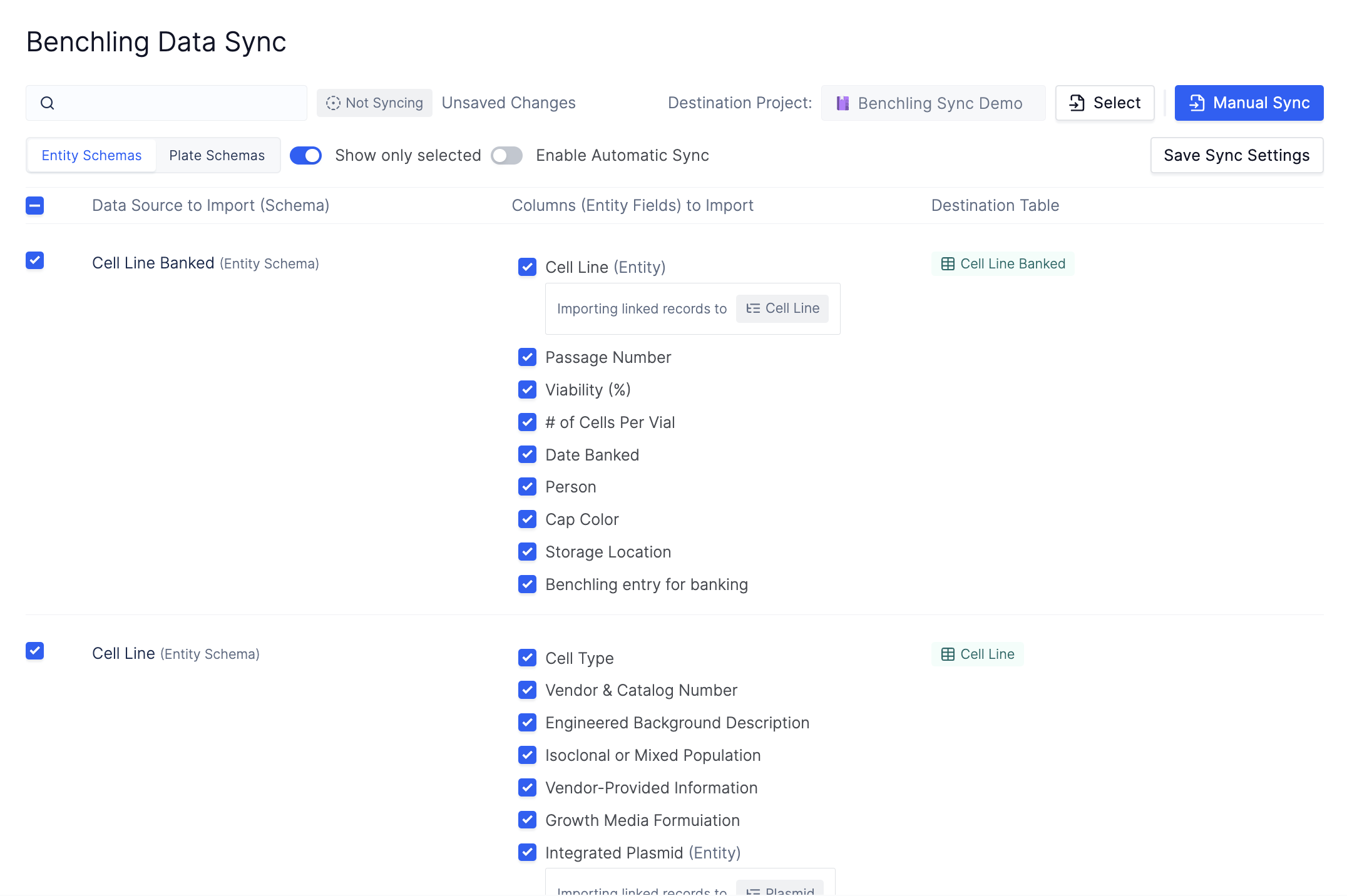
(Optional) Enable Automatic Sync
If this option is enabled, your data will be automatically synced from Benchling to Latch every 30 minutes.
Click `Save Sync Settings` to save the state of your sync.
Click `Manual Sync` to manually sync all the schemas that you have selected into Latch.
After the sync exits, all of the schemas that you have selected will be available in the specified project.