Pods use public SSH keys to authorize which machine is allowed to connect to Pods.
1
Open the terminal on your personal computer.
2
Verify that you have a public SSH key on your computer by printing the key:
$ ssh-keygen3
Copy the public SSH key from your computer.
Copy the key with:
$ pbcopy < ~/.ssh/id_rsa.pub4
Go back to Latch, then click Account Settings > Developer Settings.
5
Paste in your SSH key.
Make sure that there is no extra line or space at the end of the SSH key.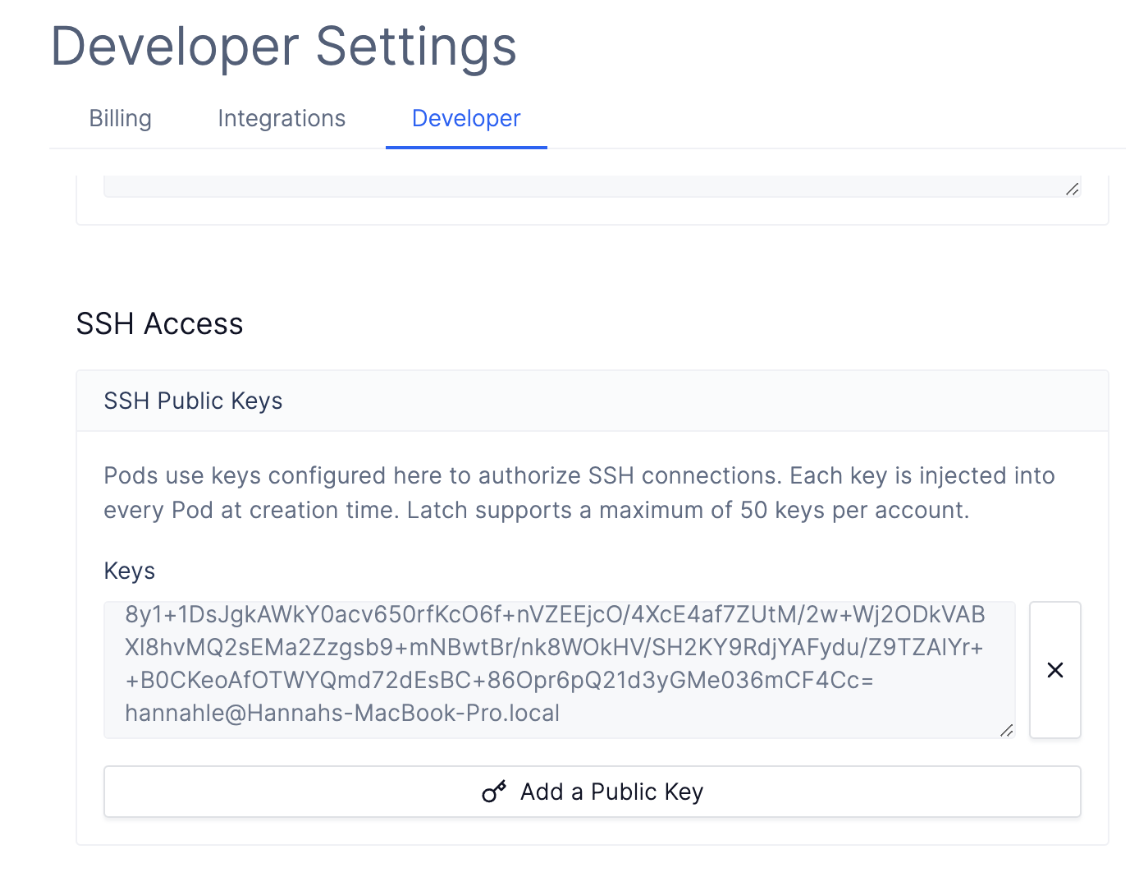
Latch only authorizes access to users whose public SSH keys are added here. If
you have multiple developers on the team who want to access the same Pod, it
is recommended that you add their keys here. Latch supports up to 50 keys for
each Pod.
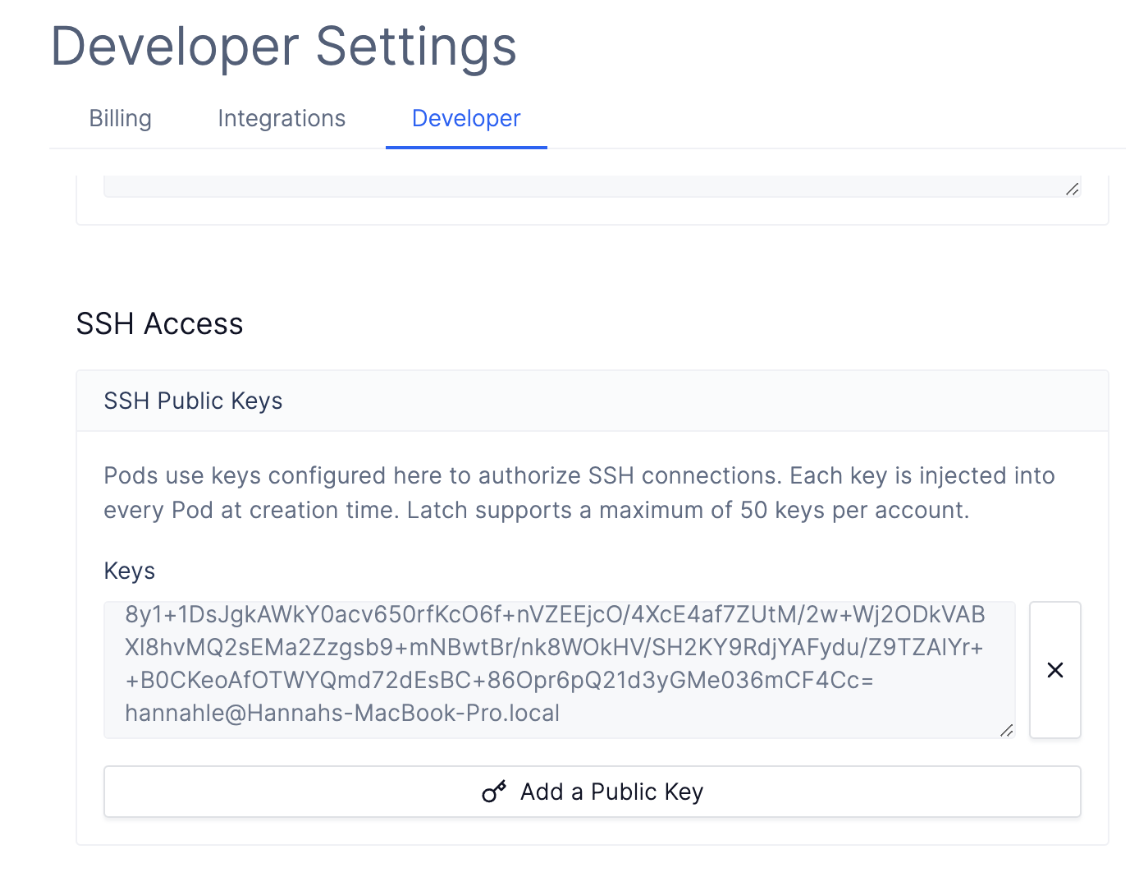
6
Once your Pod is created, copy the SSH endpoint command on the bottom right sidebar to your terminal.
You can only SSH into a Pod if it is running.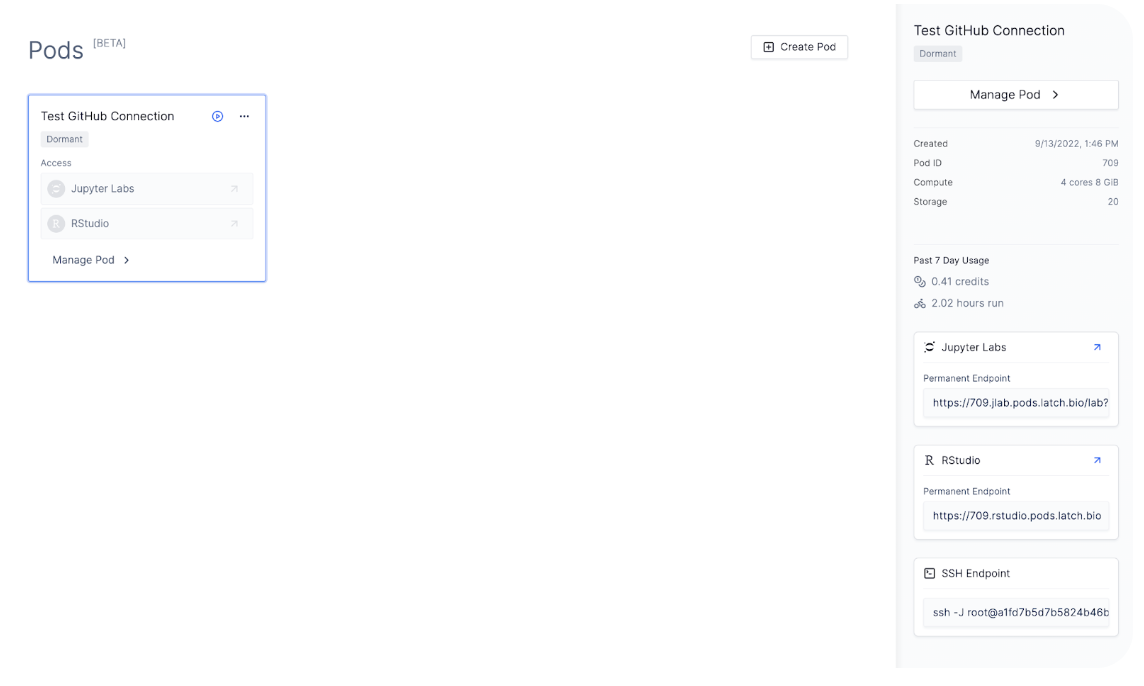
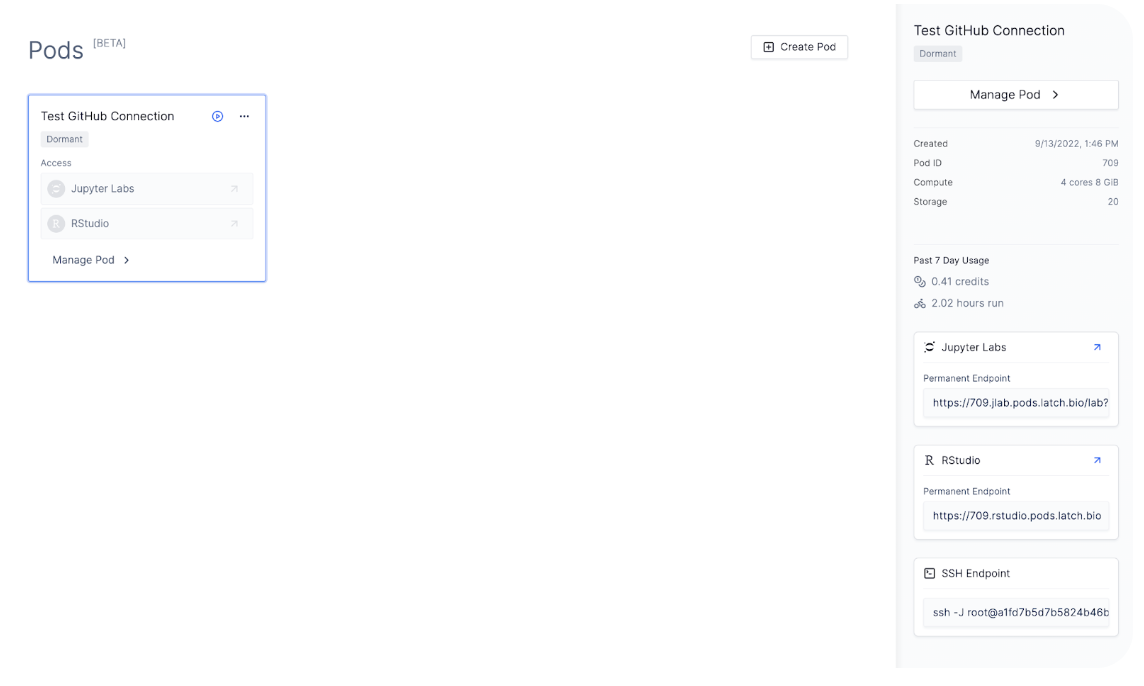
Troubleshooting
Below are a few common errors when trying to connect to Pods via SSH access.Connection closed by remote host
Connection closed by remote host
- This means that an error cannot be established between your local computer and Pods.
- Try stopping and starting your Pod to refresh the connection.
Permission denied (publickey)
Permission denied (publickey)
- The error means that the SSH key Pod is authenticating is different from the SSH key on the computer you are trying to connect from. Hence, Pod rejects your connection.
- Double check at the SSH key you have on Account Settings > Developer is the same as the SSH key of the machine you’re trying to connect from.
- If the SSH keys are the same, but you are still unable to connect to Pod via SSH, this may mean that you added your SSH keys to the Developer Settings after the Pod was created. Manually restart your Pod to load in the SSH keys.