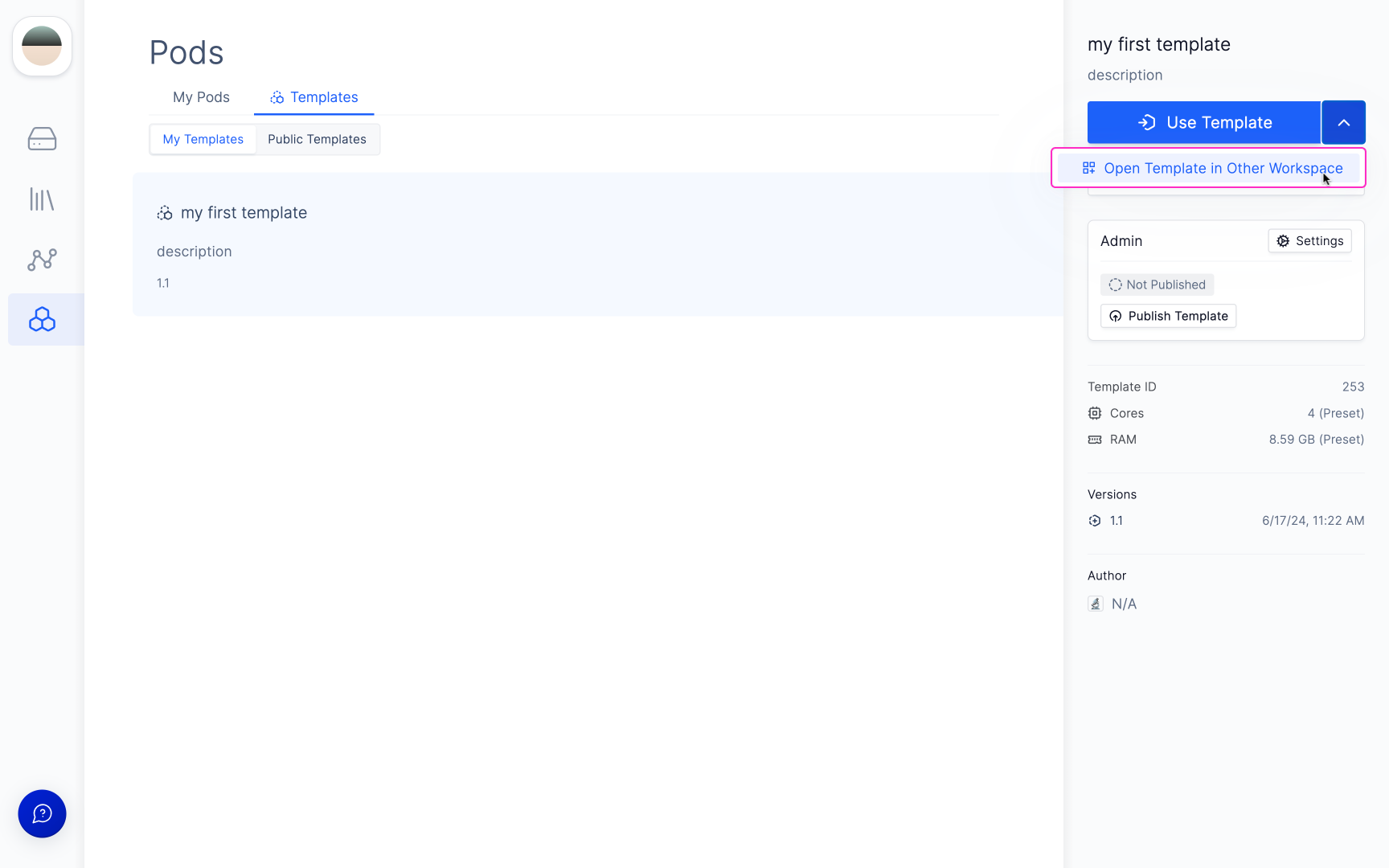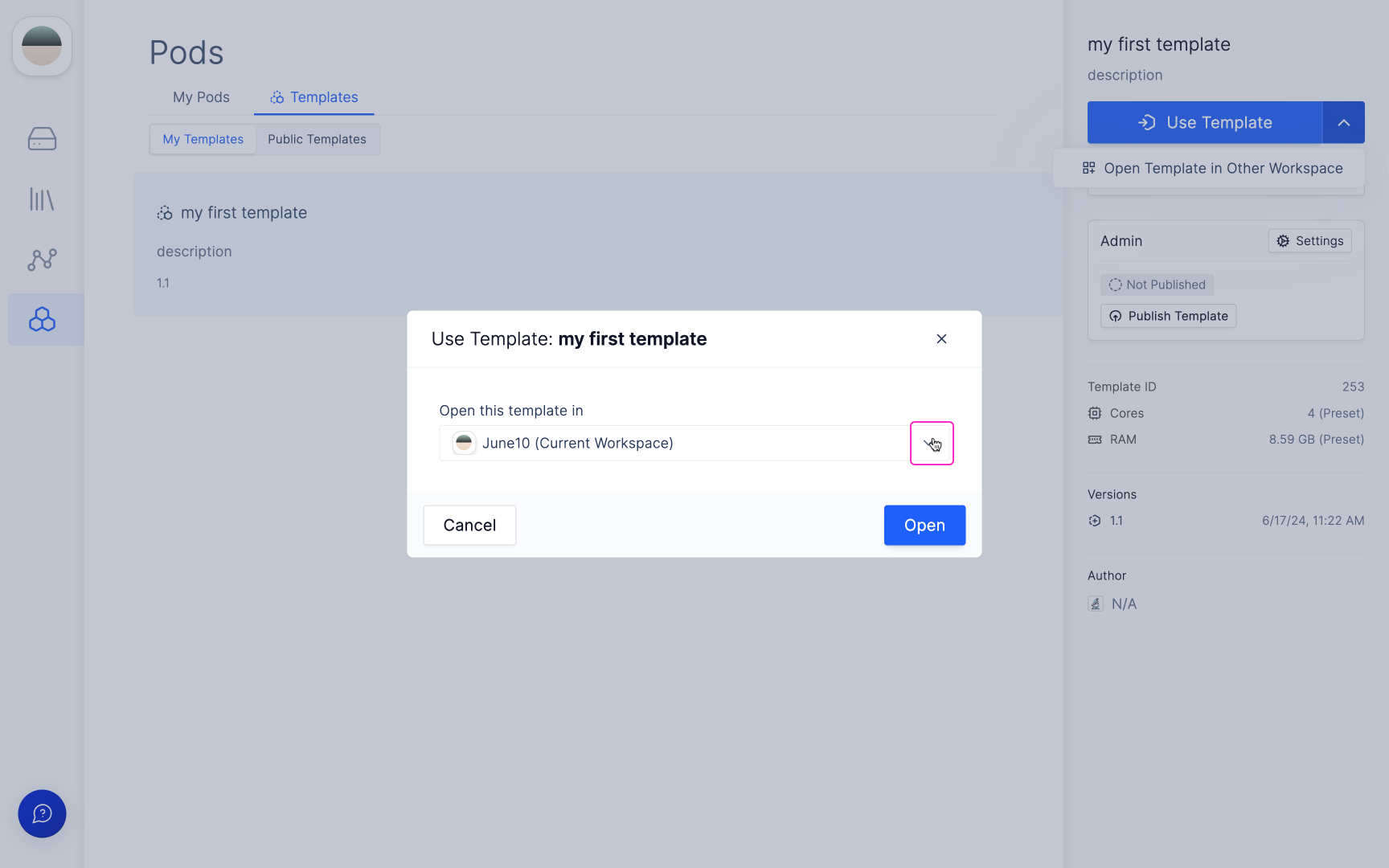Create a Template
1
To create a Pod template, first navigate to the Applications page.
Find the Applications page here.
2
Select 'Manage Pods' to go the Pod's Settings.
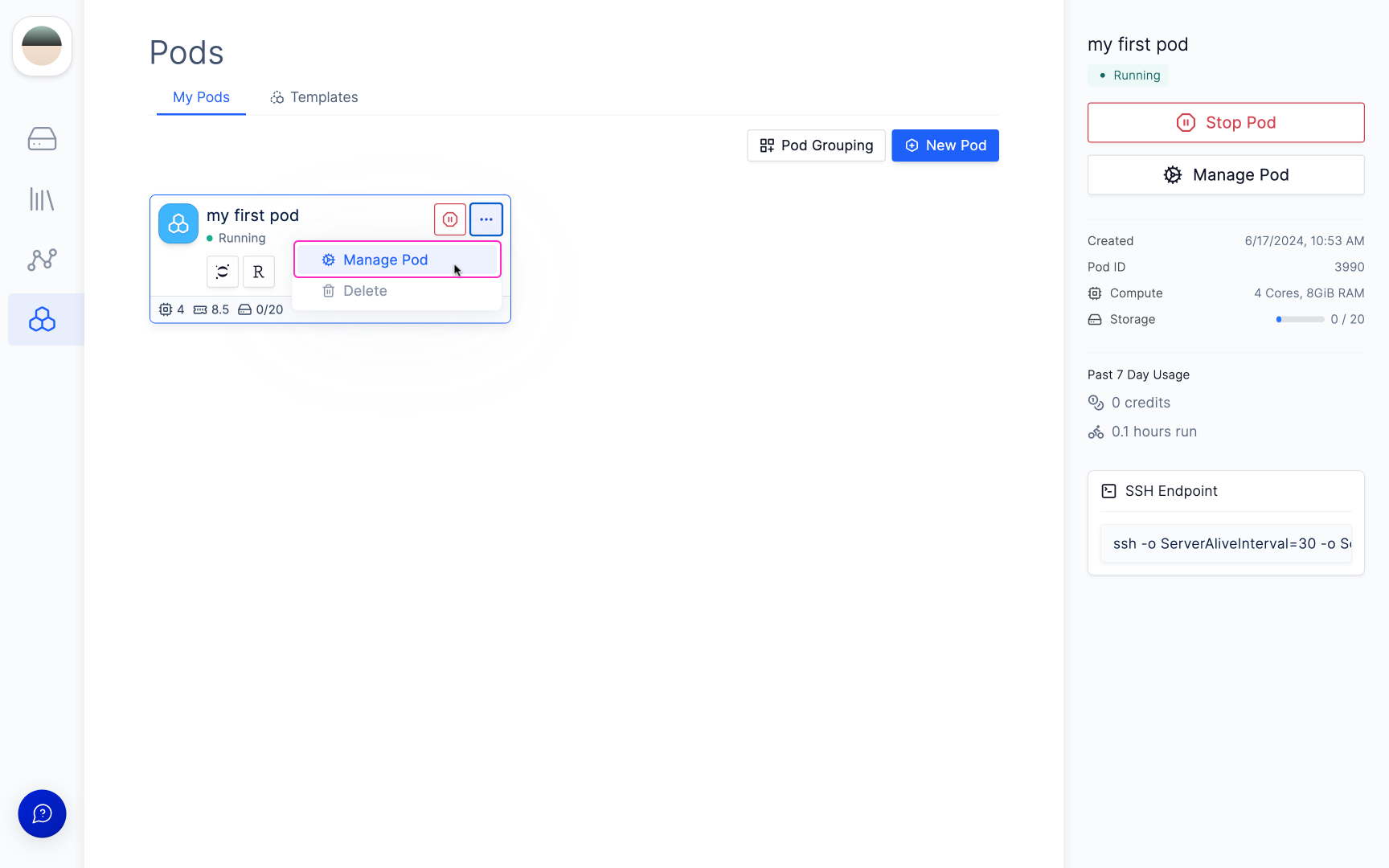
3
Navigate to the 'Template Generation' section of the Pod’s Settings, and click 'Create Template'.
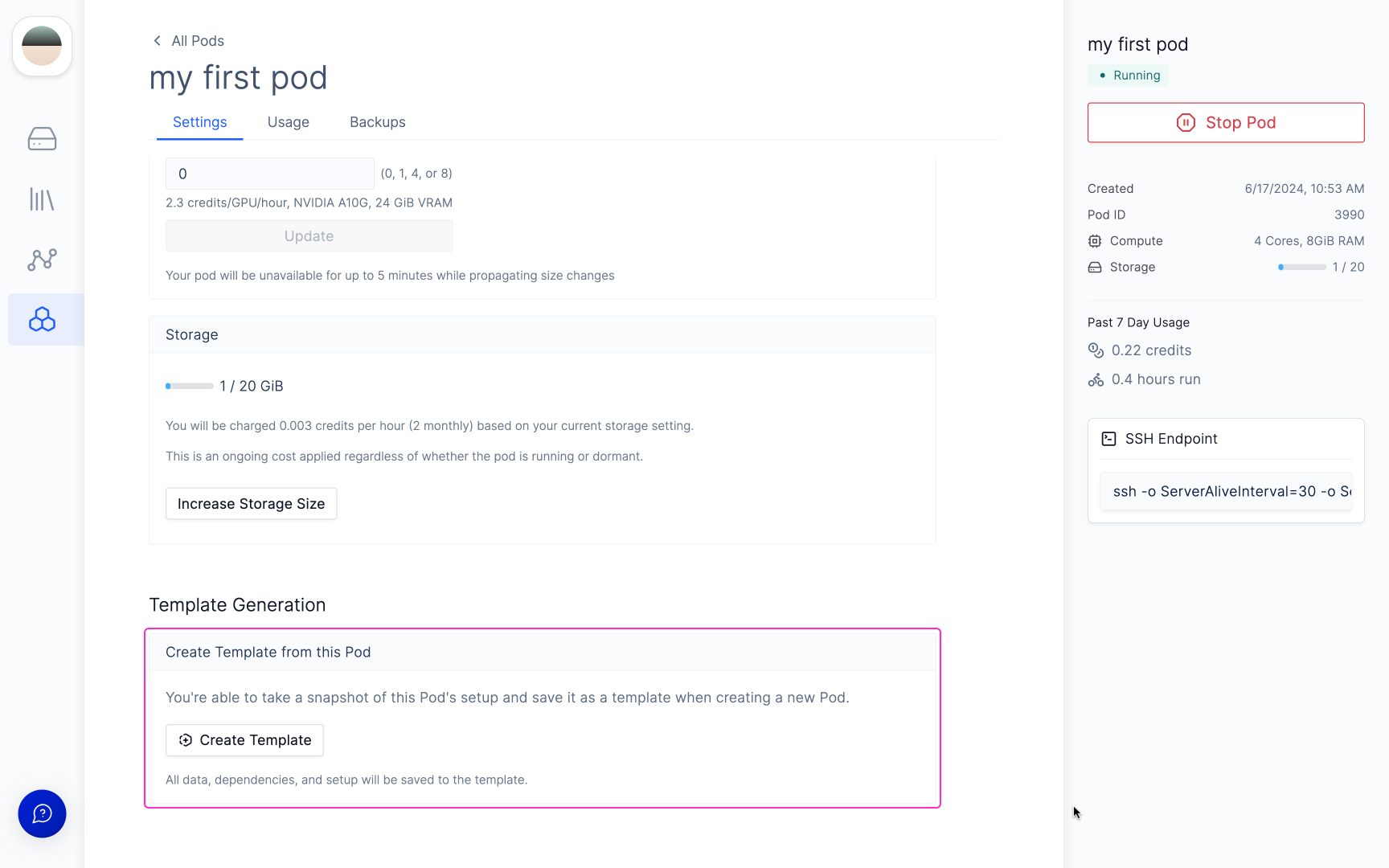
4
You will be prompted to select a template from a snapshot.
Selecting New will generate a template from the current setup, dependencies, and data on your Pod right now whereas Select From Backup allows you to select a previous backup snapshot.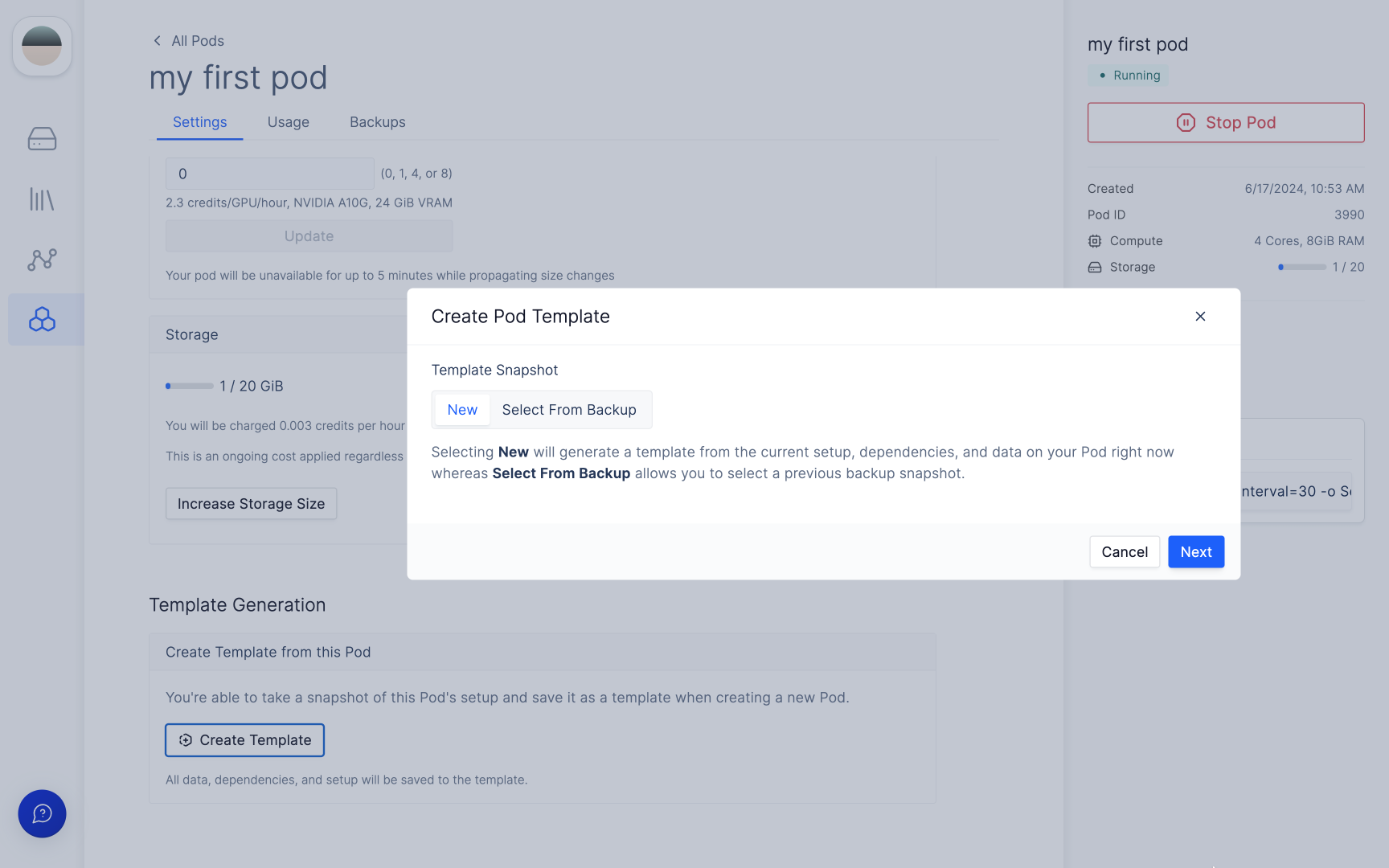
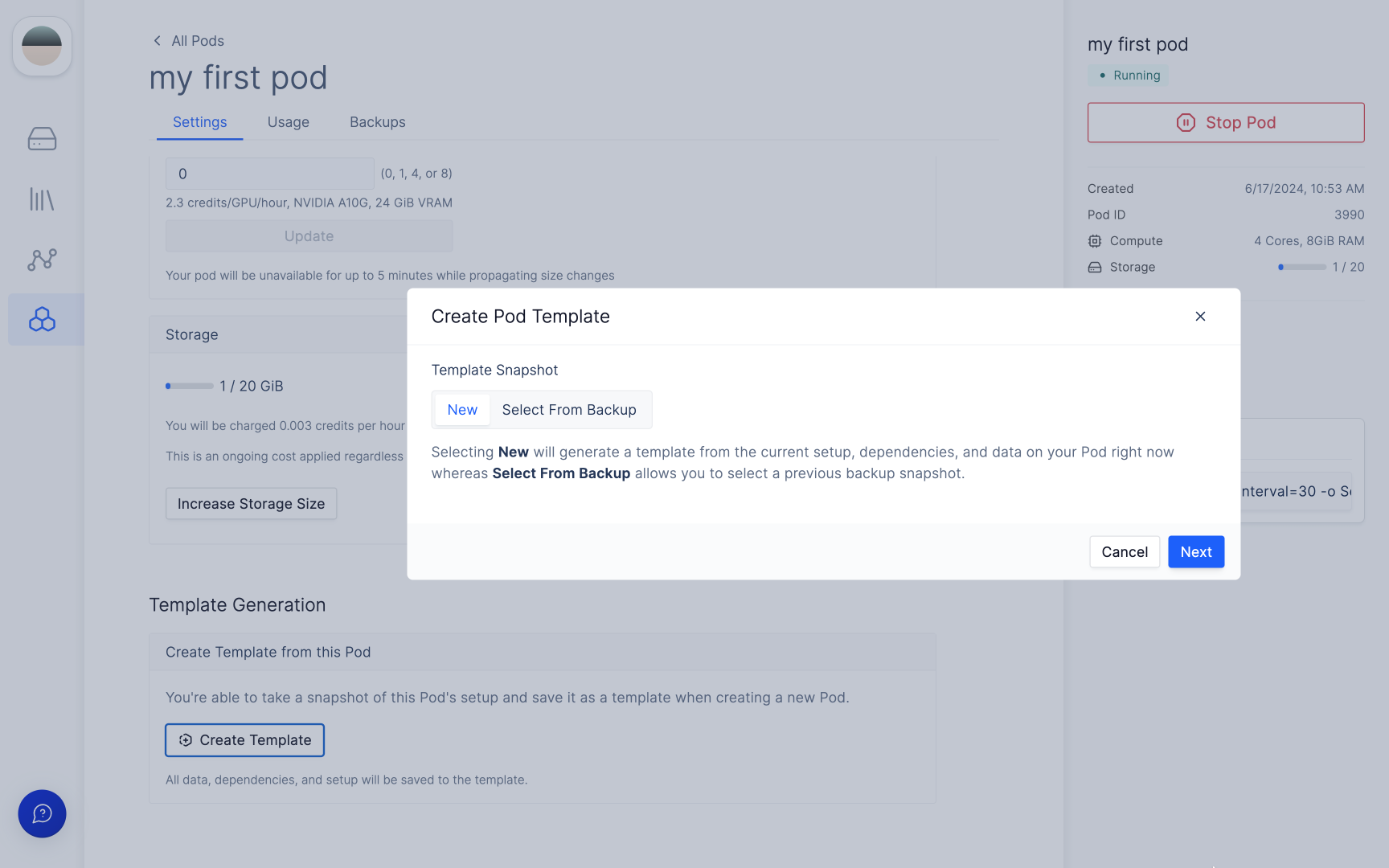
5
Once the template has been created, it will show up under 'My Templates'.
Find the My Templates page here.
6
Select 'Use Template' to set up the pod from the template.
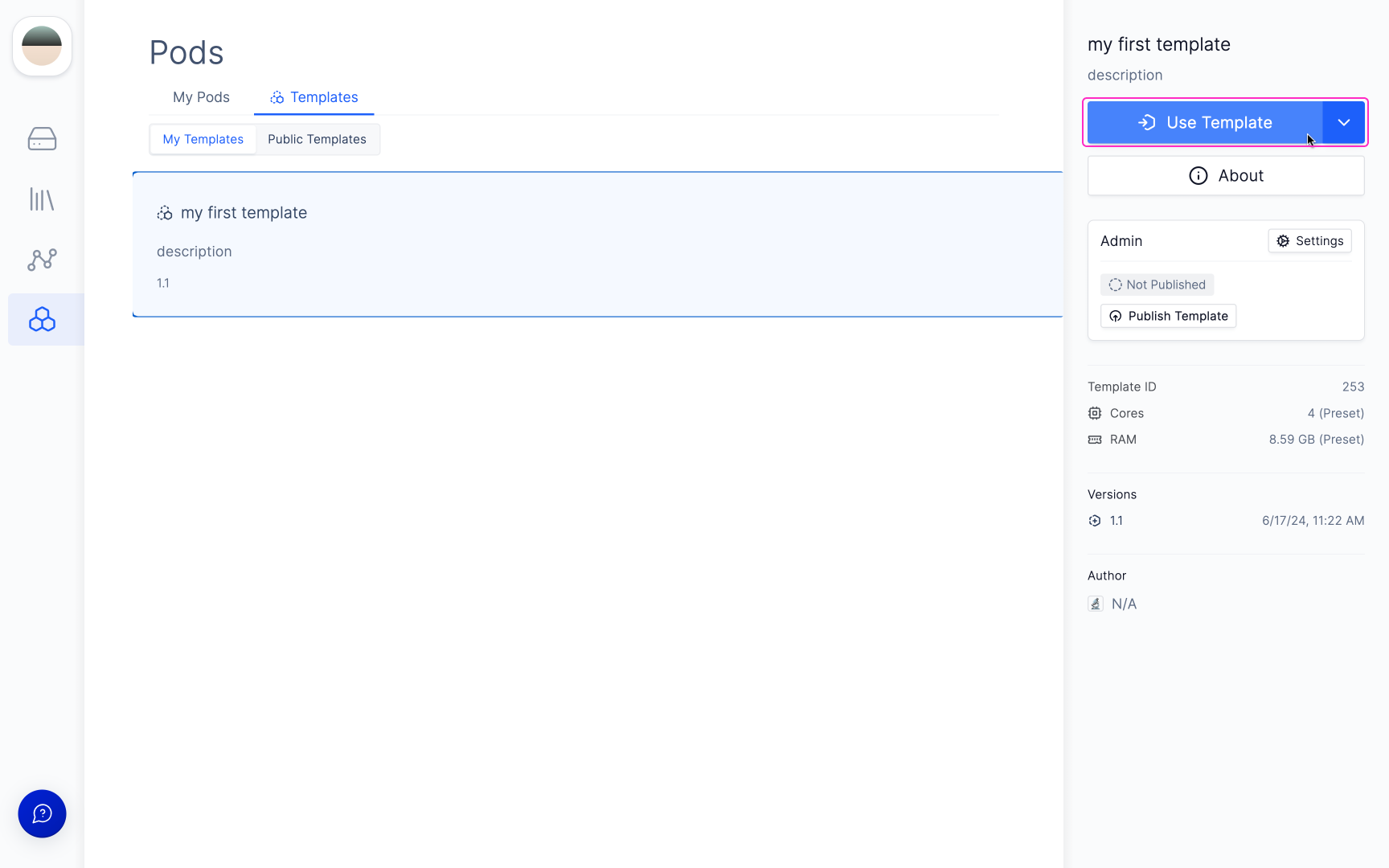
Update a Template
To update a template, follow step 1 to 4 of the section above. You will be prompted to update an existing template.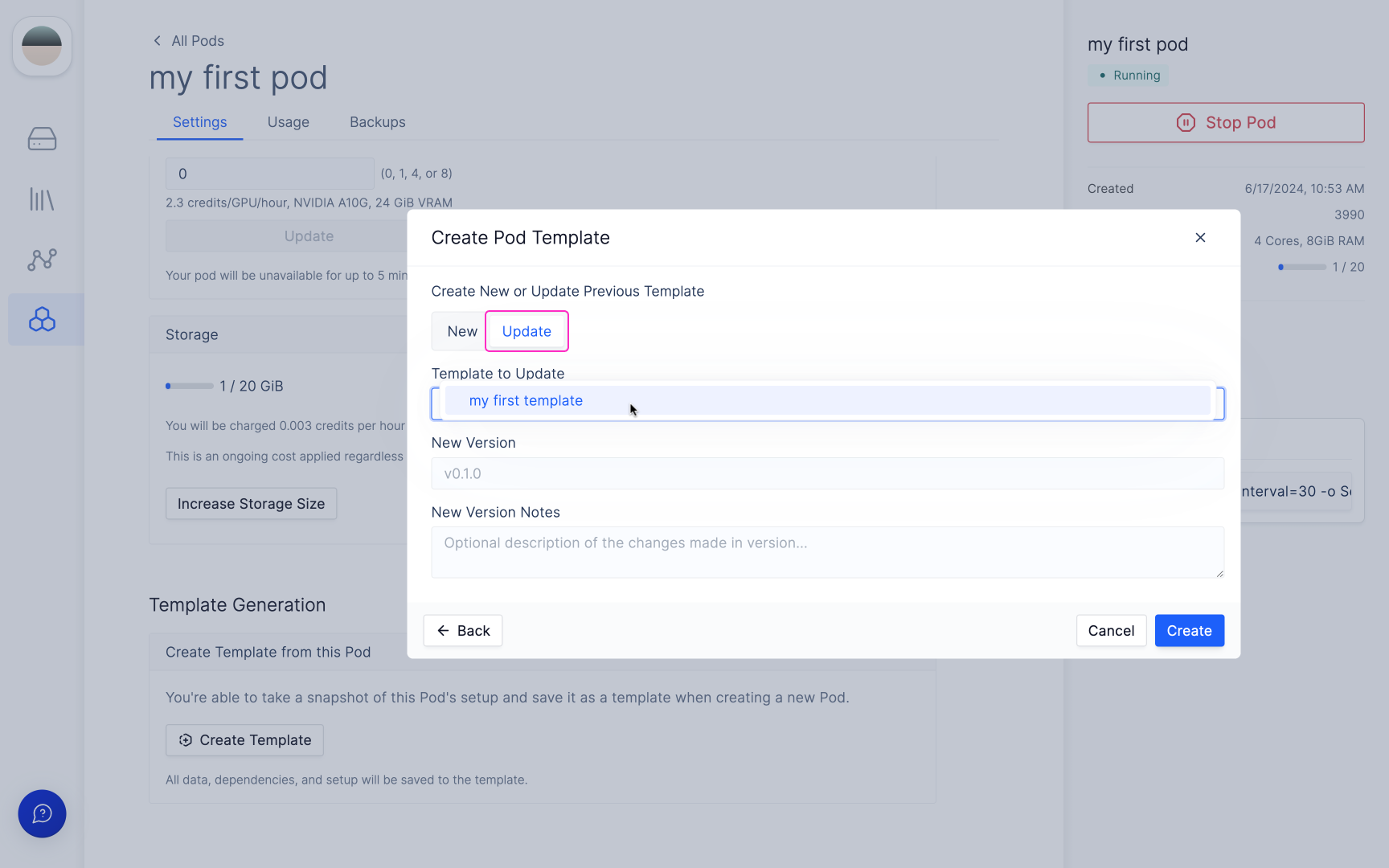
Using a Template in a Different workspace
Once a template has been created, it is also possible to use the templates in multiple workspaces that you are a part of.