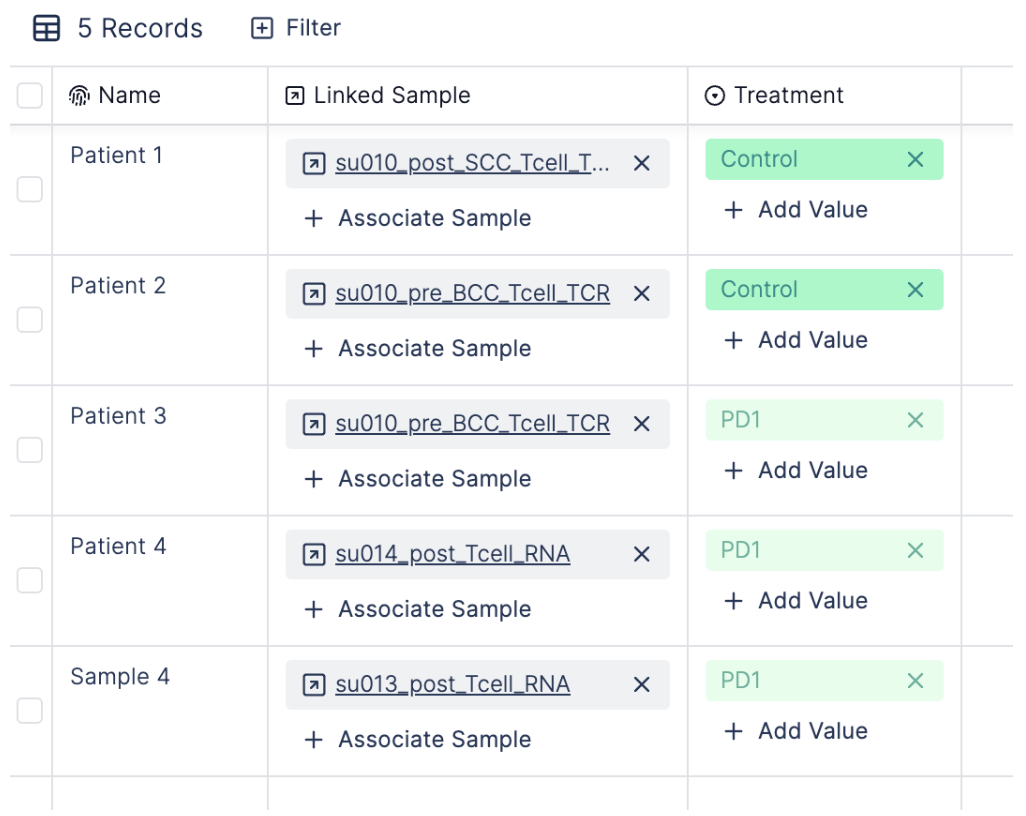What are linked records?
Linked records allow you to capture relationships between records from different tables. Let’s explore how linked records can be used to navigate complex relationships between tables via a biological example. For instance, in a study aiming to identify how the immune system responds to a specific disease or treatment at the single-cell level, researchers would collect samples from multiple patients. These samples would undergo single-cell sequencing and TCR sequencing to analyze genetic and transcriptomic profiles of individual immune cells and track the clonal expansion and diversity of T cells, respectively. By monitoring changes in the immune response over time in patients with multiple samples, researchers can gain insights into disease pathology and potential therapeutic targets.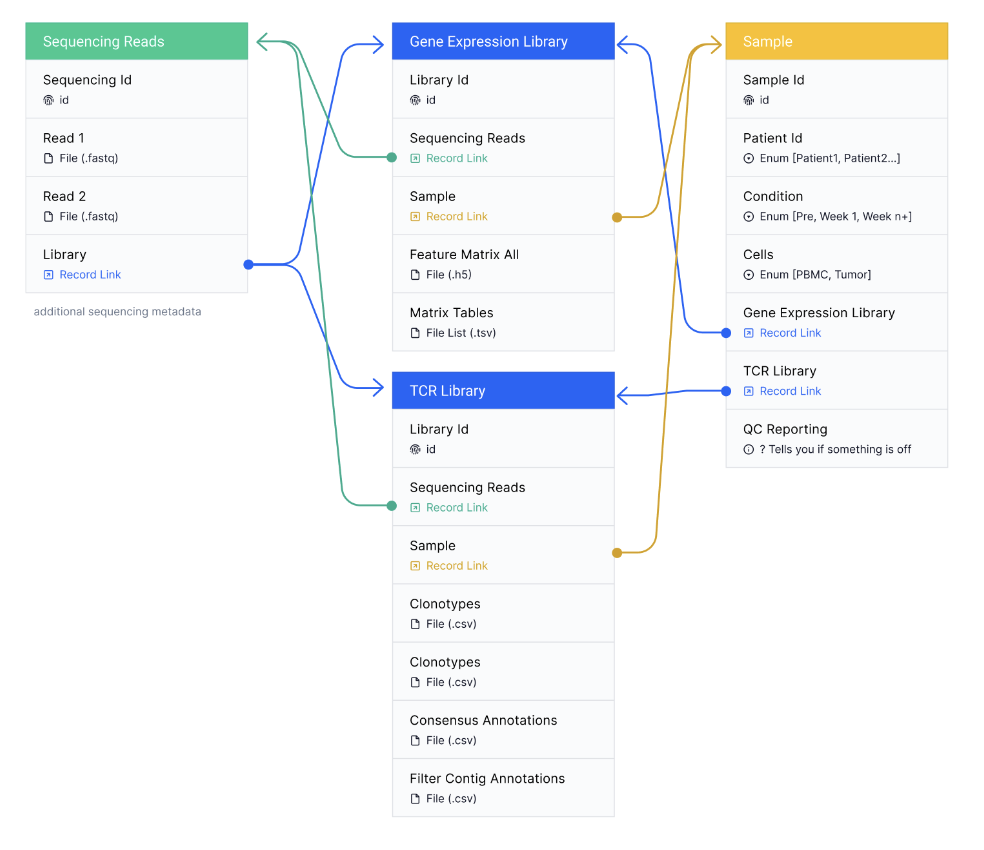
When should I create linked records?
Linked records are used in a project when there is a one-to-many relationship between two tables. For example, imagine you are conducting a study where you extract multiple blood samples per patient for analysis. A patient can have many blood samples, but each sample can only belong to one patient. In this scenario, you would create two tables: one for patients and one for blood samples, with a link between them based on the sample ID. If you have a situation where there is a one-to-one relationship between two tables, it might make more sense to keep everything in one table. For example, each patient can only have one name, so you might consider keeping all of that information in a single table.Create Linked Records
To create a linked record, create an additional column of type “Linked Record”.
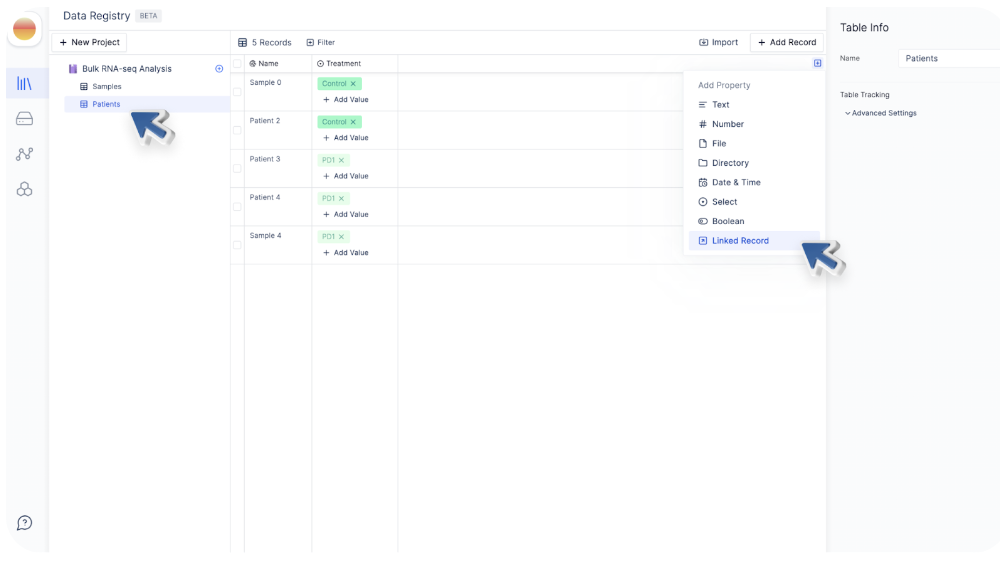
We can give a name to the new column (e.g. Linked Samples) and select the Target Table.
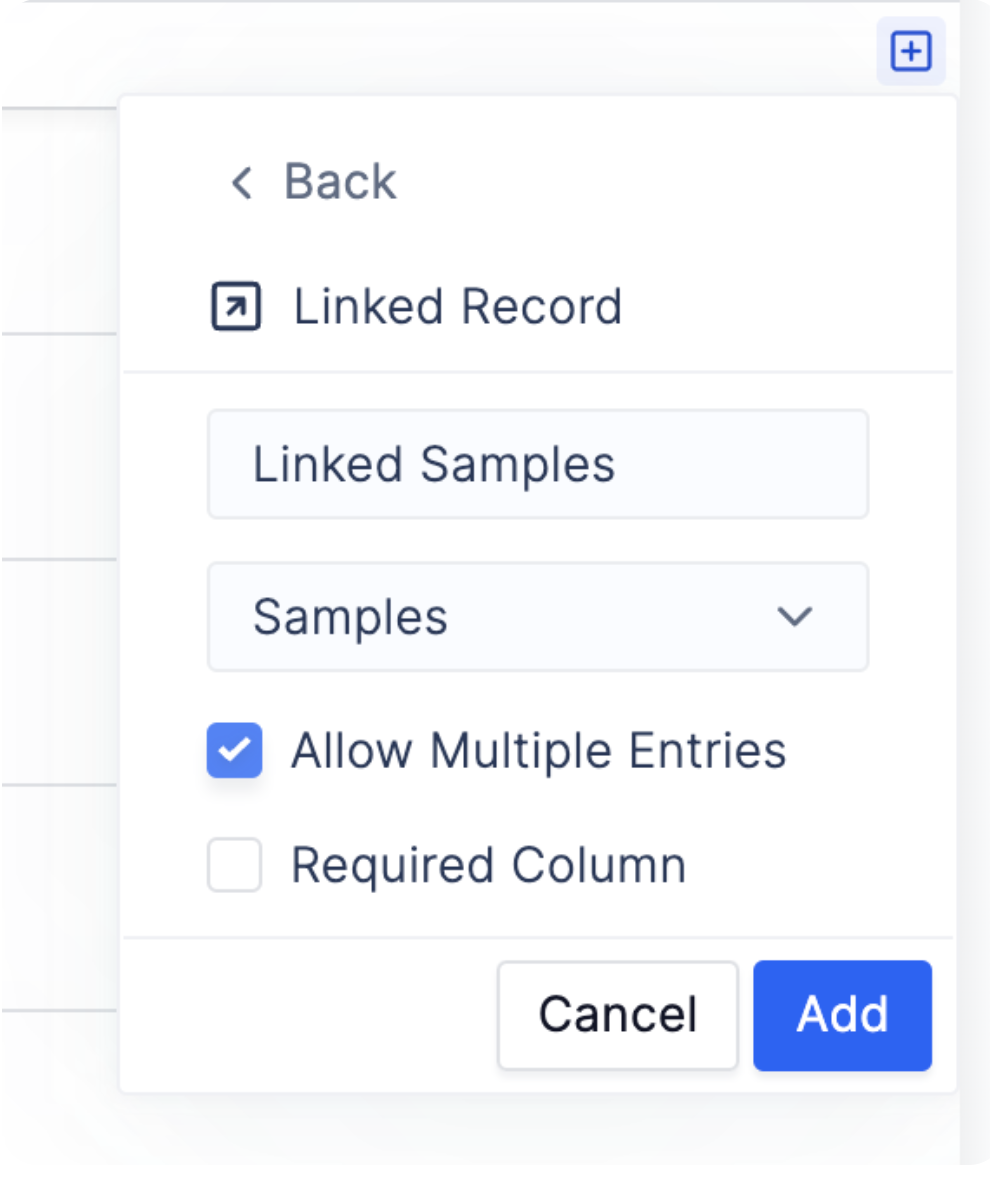
Click “Add“ to add the new column.
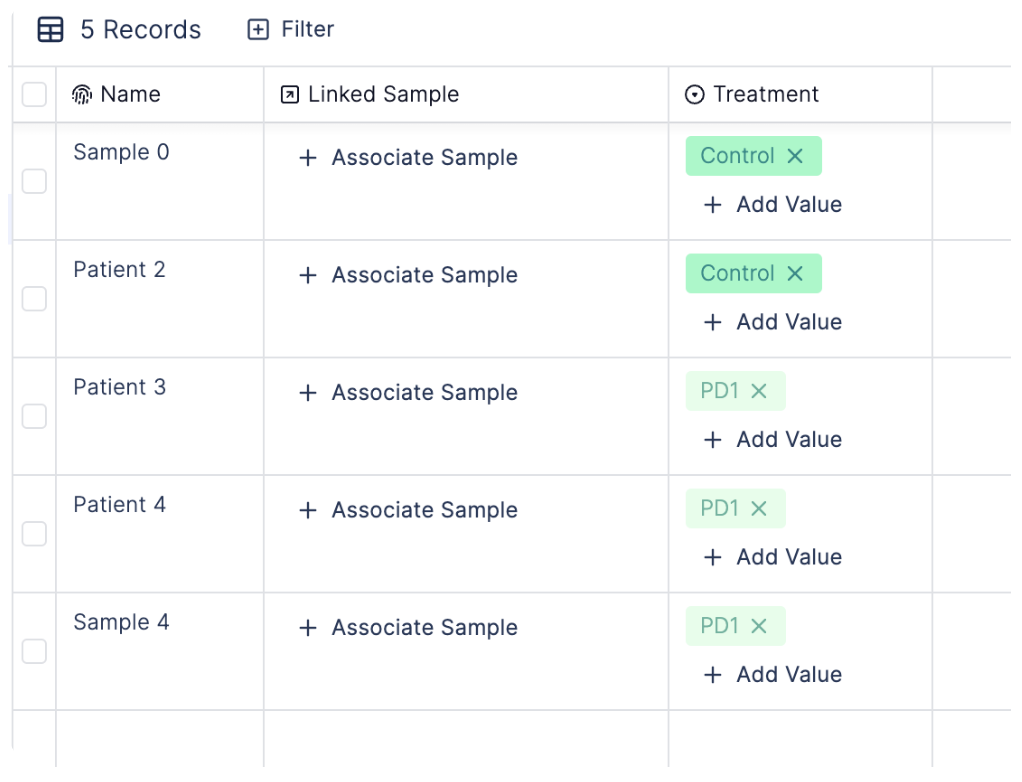
Once you click “Associate Sample”, a reference table will pop up, allowing you to add linked samples.
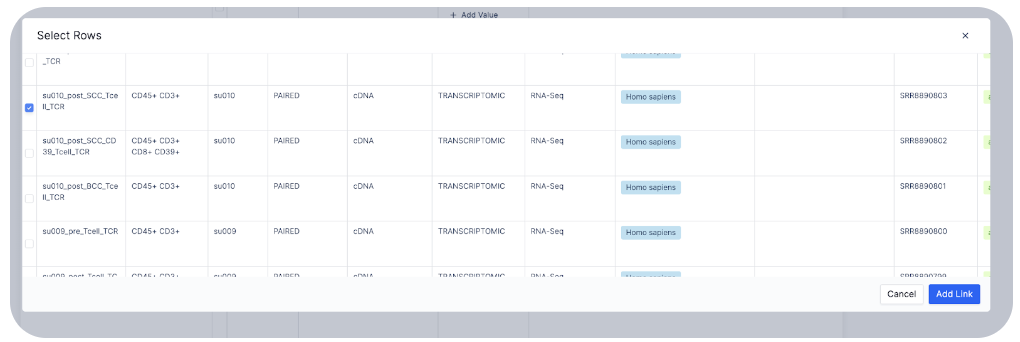
Once you have successfully added links to all records, clicking on the linked record will take you to the table where it comes from.