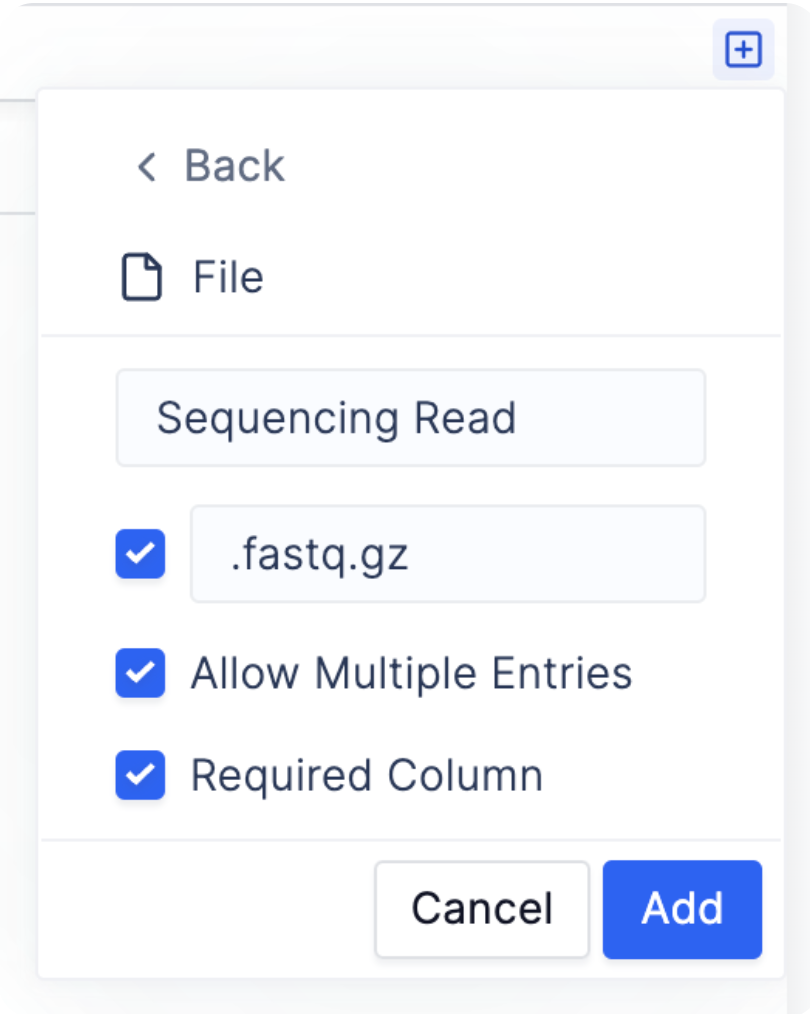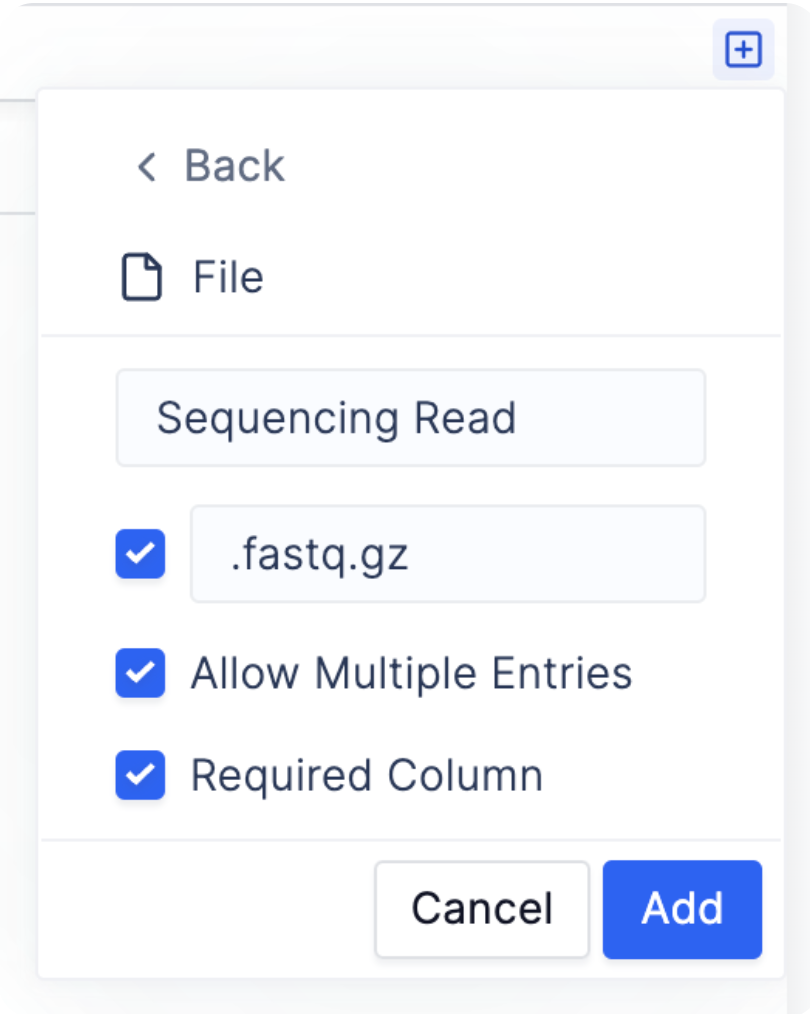1
To manually create records one-by-one, click on the “Add Record” button on the top right.
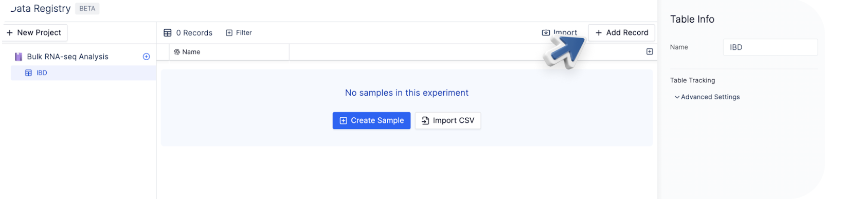
2
To add additional attributes, or columns, to the record, click on the plus button, as shown in the picture below.
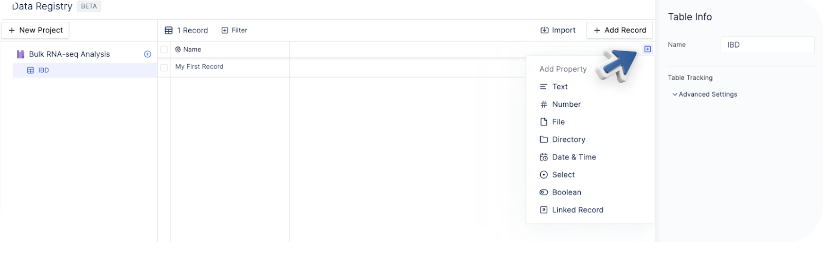
3
For every column, you can specify the column name, and whether the column is required and contains multiple or single entries.
For example, here we are creating a column called “Sequencing Read”. The cells within the column are required to be files on Latch and end with the file extension fastq.gz. The cell can also contain multiple files.